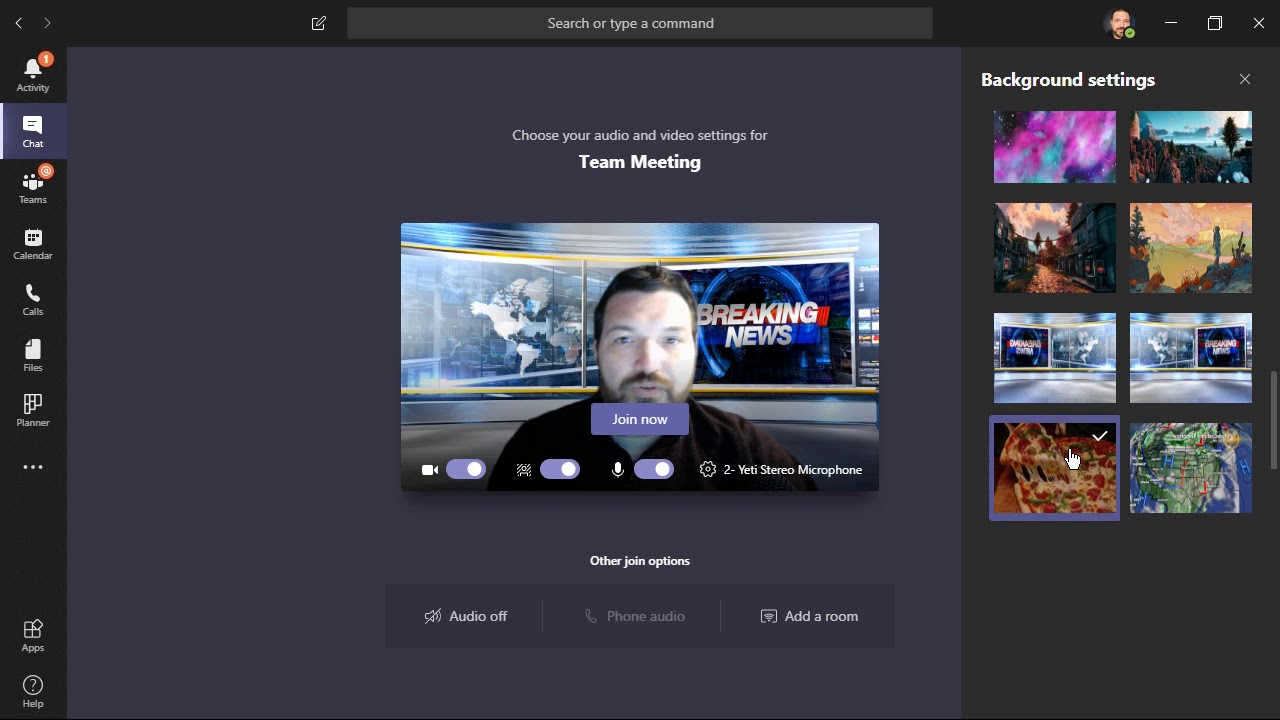In today's digital world, where remote work and virtual meetings have become the norm, it's more important than ever to make a good impression online. While many focus on their attire or lighting, there's a simple yet powerful tool often overlooked: your background.
Setting a background image before your Microsoft Teams calls isn't just about hiding a messy room (though that's a nice bonus). It's about taking control of your virtual presence, setting the stage for a productive meeting, and even injecting a little fun into the workday. Think of it as choosing the right backdrop for a play - it sets the tone and influences how the audience perceives the performance.
Imagine this: you're about to present a groundbreaking idea to potential investors. Instead of your usual home office, your background transports you to a sleek, modern boardroom. This subtle shift in environment can subconsciously boost your confidence and signal to your audience that you're serious, professional, and ready to deliver.
But the benefits go beyond first impressions. A well-chosen background can minimize distractions, create a sense of privacy, and even spark conversation. Ever notice how a unique piece of art in someone's home can become a talking point? The same principle applies to virtual backgrounds.
Whether you're a seasoned remote worker or just starting to navigate the world of virtual meetings, mastering the art of the Teams background image can be a game-changer. It's a simple adjustment with the potential for significant impact on your online presence and productivity. So, why not explore the possibilities?
Advantages and Disadvantages of Using Background Images in Teams
| Advantages | Disadvantages |
|---|---|
| Enhances professionalism | Can be distracting if not chosen carefully |
| Minimizes distractions | May not work seamlessly with all devices and internet speeds |
| Creates a sense of privacy | Limited customization options in some versions of Teams |
| Provides branding opportunities | Can feel impersonal if overused or not aligned with personal brand |
Best Practices for Using Background Images in Teams
Ready to up your Teams game? Here are five best practices for using background images effectively:
1. Keep it Professional: While a beach scene might be tempting, stick to backgrounds that align with a professional setting. Think neutral colors, subtle patterns, or images related to your industry.
2. Choose High-Quality Images: Blurry or pixelated backgrounds scream unprofessionalism. Opt for high-resolution images that will look sharp and clear on screen.
3. Prioritize Simplicity: Avoid overly busy or distracting backgrounds. A clean and simple image will keep the focus where it should be: on you and your message.
4. Test Before You Go Live: Don't wait until you're in a live meeting to discover your background doesn't look right. Take a few minutes beforehand to test it out and ensure it appears as intended.
5. Be Mindful of Lighting: Lighting plays a crucial role in how your background image appears. Ensure your room is well-lit and that the lighting complements your chosen background.
Conclusion: Mastering Your Virtual Presence
In an increasingly digital world, making a strong online presence is essential. While we often focus on our words and appearance, the subtle details, like our virtual backgrounds, can significantly impact how we're perceived. By incorporating background images into your Microsoft Teams meetings, you not only enhance your professionalism and minimize distractions but also create a more engaging and productive virtual environment. Remember, it's about finding the right balance between personality and professionalism, ensuring your background complements, rather than distracts, from your message. So, go ahead, explore the world of Teams backgrounds, and elevate your virtual meetings to the next level.
Wann kommt die weihnachtsgeschichte im tv your guide to holiday cheer
Elevate your curb appeal with a sherwin williams iron ore front door
Unlocking deeper connections the power of heartfelt greetings
teams set background image before call - Khao Tick On
teams set background image before call - Khao Tick On
teams set background image before call - Khao Tick On
teams set background image before call - Khao Tick On
teams set background image before call - Khao Tick On
teams set background image before call - Khao Tick On
teams set background image before call - Khao Tick On
teams set background image before call - Khao Tick On
teams set background image before call - Khao Tick On
teams set background image before call - Khao Tick On
teams set background image before call - Khao Tick On
teams set background image before call - Khao Tick On
teams set background image before call - Khao Tick On
teams set background image before call - Khao Tick On
teams set background image before call - Khao Tick On