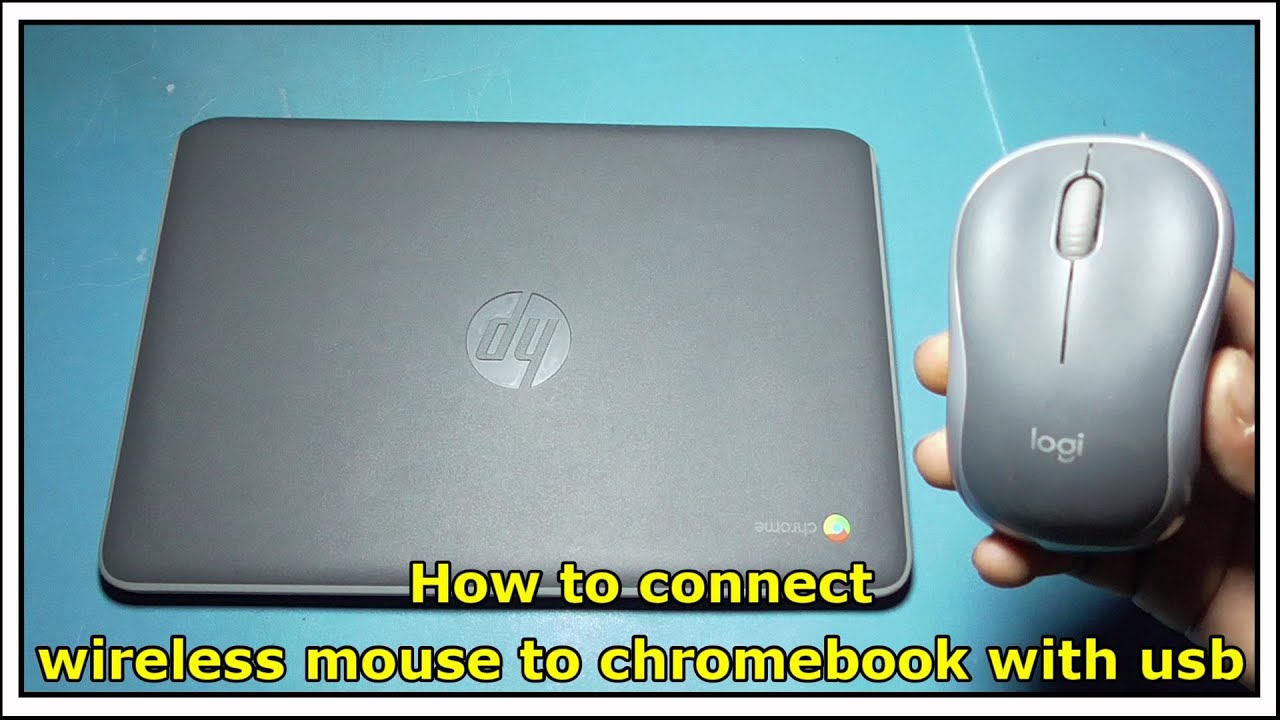Where did it go? That tiny arrow, the gateway to your digital world, suddenly absent from your Chromebook screen. A missing mouse cursor can be surprisingly disruptive, halting productivity and leaving you feeling adrift in a sea of pixels. This frustrating experience, often described as the "Chromebook mouse is gone" issue, is more common than you might think, and thankfully, usually quite simple to resolve.
Experiencing a vanished cursor on your Chromebook can feel like encountering a sudden roadblock. One moment you're navigating seamlessly, the next you're stuck. But understanding the potential reasons behind this disappearance can empower you to quickly regain control. From loose connections to software glitches, the causes are often straightforward, and the solutions readily available.
The Chromebook, known for its simplicity and speed, relies heavily on that small, blinking cursor. Its disappearance renders many tasks difficult, if not impossible. The seemingly simple act of clicking a link, selecting text, or even closing a window becomes a challenge. This underscores the importance of addressing the issue swiftly and effectively.
This guide will delve into the common reasons why your Chromebook mouse pointer might have vanished. We'll explore everything from the obvious culprits, like disconnected hardware, to less apparent software conflicts. We'll equip you with the knowledge and tools to diagnose the problem and restore your cursor to its rightful place on the screen.
Whether you're a seasoned Chromebook user or a newcomer, a disappearing cursor can be a perplexing experience. This article aims to demystify the issue, offering clear and concise solutions to get you back on track. Let's explore the various troubleshooting steps you can take to bring your Chromebook mouse back from the digital abyss.
Sometimes, the simplest explanation is the correct one. Check if your mouse, if you're using an external one, is properly connected to your Chromebook. Try a different USB port. If using a wireless mouse, check the battery levels and the Bluetooth connection. For trackpads, ensure they are clean and free of obstructions.
A simple restart often resolves temporary software glitches that can cause the cursor to disappear. Press and hold the power button until the Chromebook shuts down, then press the power button again to restart. This refreshes the system and can often resolve minor issues.
If the cursor reappears intermittently, a hardware issue with the trackpad might be the culprit. Try an external mouse to see if the problem persists. If the external mouse works fine, it points towards a potential problem with the built-in trackpad.
Too many open tabs or demanding applications can sometimes overwhelm your Chromebook's resources, leading to unexpected behavior, including a disappearing cursor. Close unnecessary tabs and applications to free up system resources.
Advantages and Disadvantages of Using an External Mouse with a Chromebook
| Advantages | Disadvantages |
|---|---|
| Greater precision for tasks like graphic design or photo editing | Requires an extra peripheral and potentially a USB port |
| More comfortable for extended use compared to a trackpad | Can be inconvenient for portability |
| Offers more customization options, such as adjustable DPI and extra buttons | May require additional software or drivers |
Often, the issue is not that the Chromebook mouse *is* gone, but rather that it is hidden. Pressing the "Search" key (magnifying glass icon) can sometimes inadvertently hide the cursor. Pressing it again should bring it back.
Chrome OS updates frequently bring performance improvements and bug fixes. Ensure your Chromebook is running the latest version of Chrome OS by going to Settings > About Chrome OS.
Sometimes a problematic extension can interfere with the cursor's functionality. Go to chrome://extensions/ and disable extensions one by one to see if any are causing the issue.
If none of the above solutions work, a Powerwash (factory reset) might be necessary. This will erase all your data, so back up important files first. Go to Settings > Advanced > Reset settings.
Sometimes a corrupted user profile can cause the mouse pointer to vanish. Creating a new user profile can help determine if this is the issue. Go to Settings > Users > Add person.
Frequently Asked Questions:
Why did my Chromebook mouse cursor disappear?
Several factors can cause this, including loose connections, software glitches, hardware issues, or even accidental hiding of the cursor.
How do I get my Chromebook mouse back?
Try checking connections, restarting your Chromebook, closing unnecessary tabs, updating Chrome OS, or disabling extensions.
My external mouse isn't working on my Chromebook. What should I do?
Check the battery, the connection, and try a different USB port.
What is a Powerwash on a Chromebook?
It's a factory reset that erases all your data and restores the Chromebook to its original settings.
My trackpad isn't working. What should I do?
Try cleaning the trackpad and ensuring it's free of obstructions. If an external mouse works fine, the trackpad might be faulty.
How do I update Chrome OS?
Go to Settings > About Chrome OS and check for updates.
In conclusion, the vanishing cursor on a Chromebook, while initially alarming, is usually a solvable problem. By systematically exploring the various solutions outlined in this guide, from simple checks to more advanced troubleshooting steps, you can regain control and restore your Chromebook's functionality. Remember to start with the simplest solutions, such as checking connections and restarting your device. If the problem persists, exploring software updates, disabling extensions, or even a Powerwash might be necessary. While the missing cursor can be a temporary setback, understanding the potential causes and solutions empowers you to quickly address the issue and return to your digital tasks with minimal disruption. Don't let a missing cursor derail your productivity – take action and reclaim your digital workspace.
Delving into shadow slave light novel developments in chapter 1289
Mumbais celestial dance sunrise sunset moonrise moonset
Beige laptop aesthetic wallpaper a cry for help
Battery for Asus Chromebook CR1102FGA - Khao Tick On
Botched mickey mouse artwork on Craiyon - Khao Tick On
3d Mouse gone fishing stock illustration Illustration of nature - Khao Tick On
chromebook mouse is gone - Khao Tick On
4 Ways to Fix Mouse Cursor Disappears GUIDE - Khao Tick On
chromebook mouse is gone - Khao Tick On
How to use your Chromebook with an external monitor mouse and keyboard - Khao Tick On
Asus Chromebook CX1101CMA batteryhigh - Khao Tick On
How to transfer files from Chromebook to iPhone and more - Khao Tick On
What is Chromebook X and what does it mean if you want to get into - Khao Tick On
Finest gaming Chromebooks in 2023 - Khao Tick On
Mlp princess cadance close - Khao Tick On
How Do You Calculate Percentages In Google Sheets - Khao Tick On
How to Connect a Mouse to a Chromebook - Khao Tick On
How to Highlight Chromebook Mouse Cursor - Khao Tick On