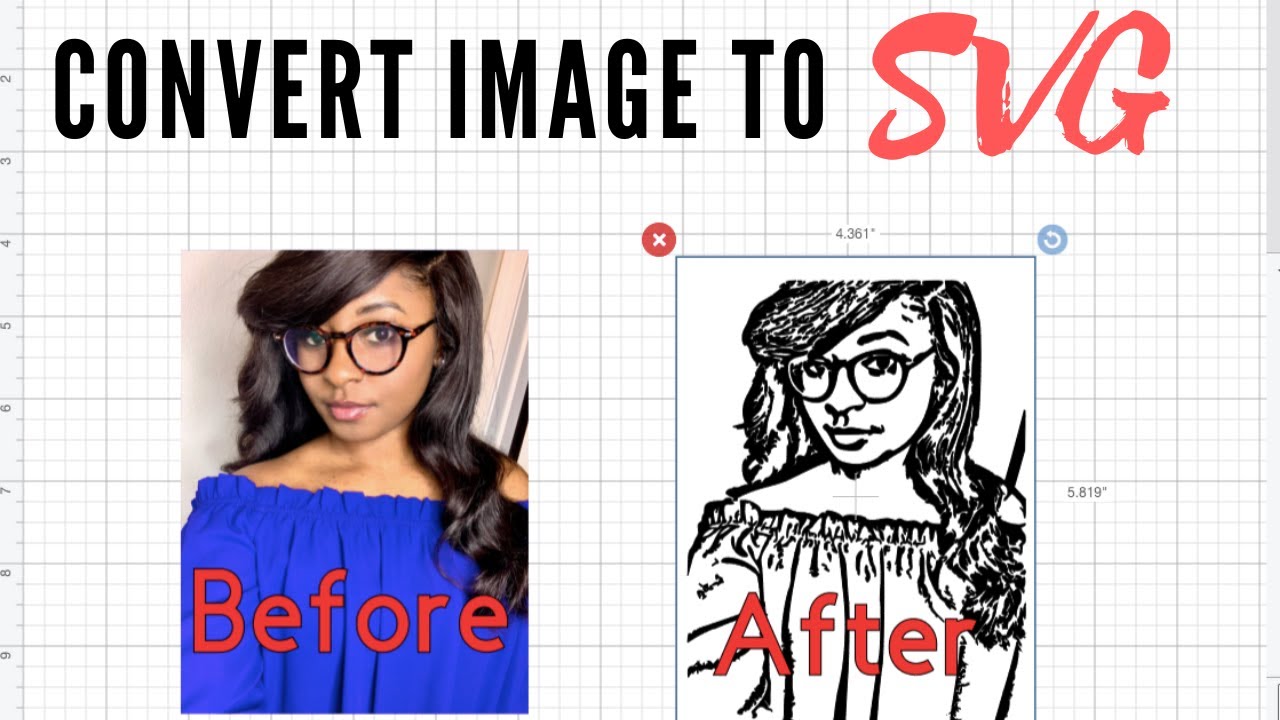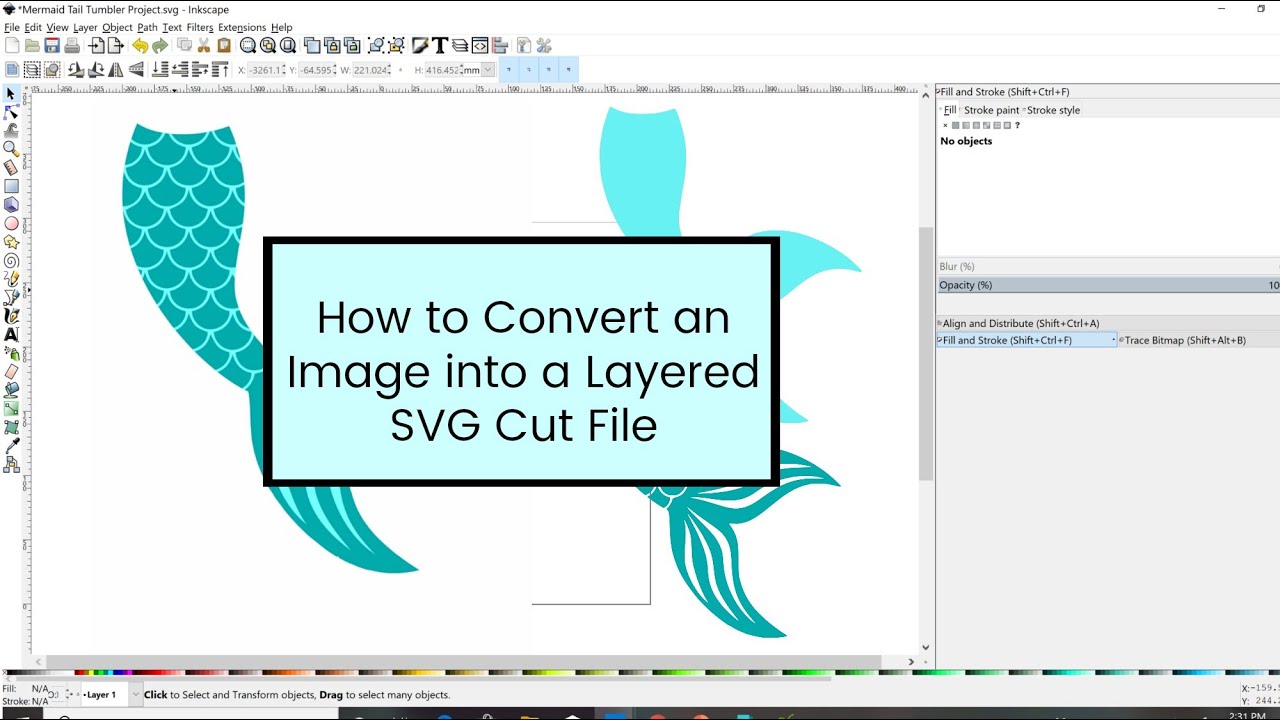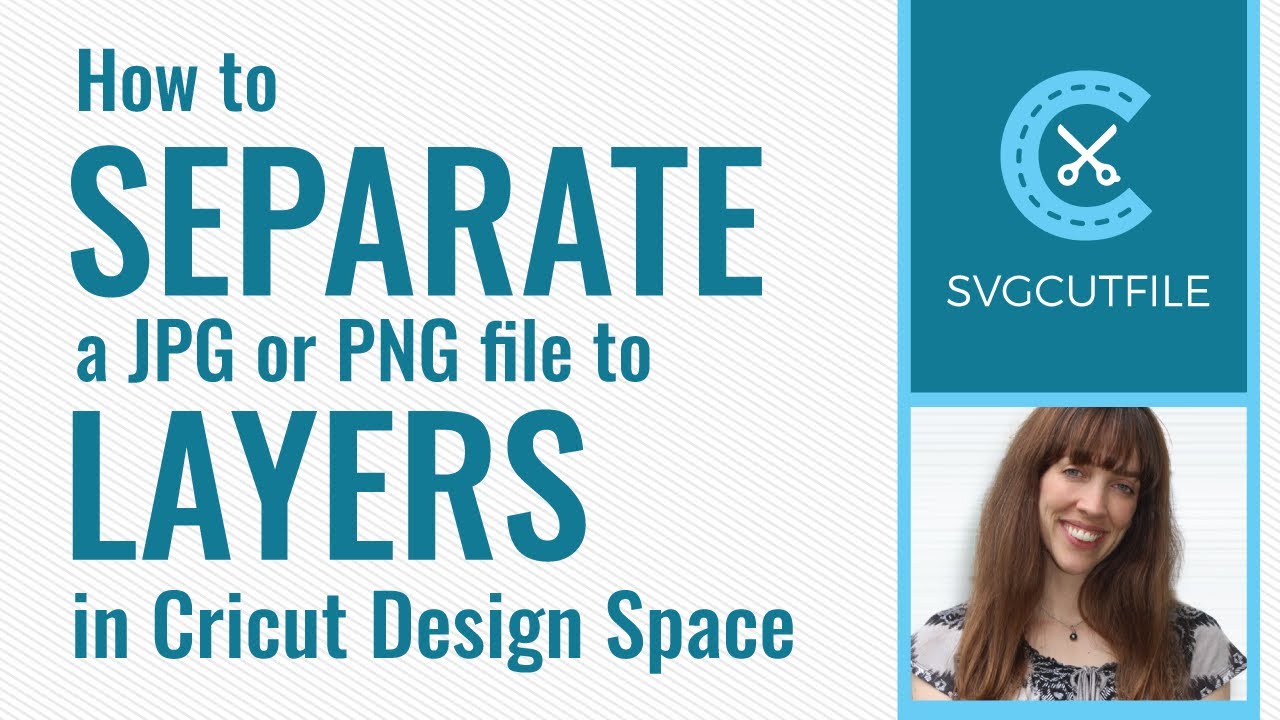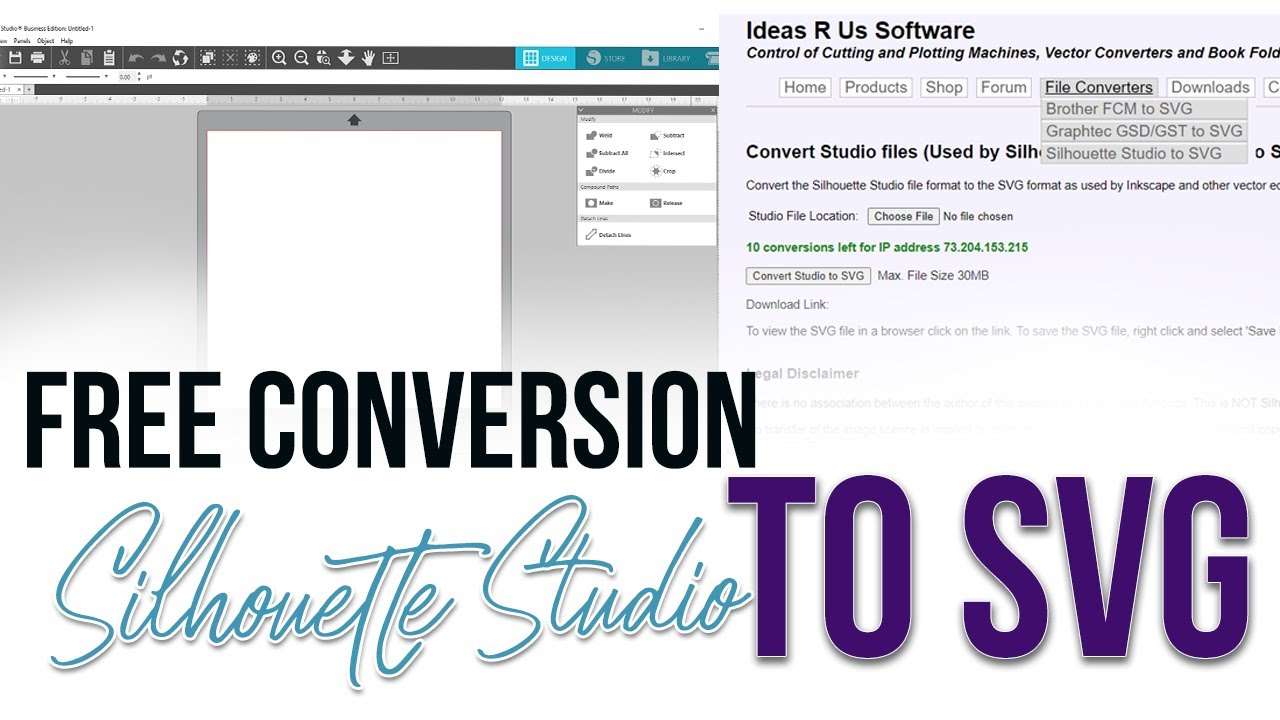So, you've got a Cricut machine and a head full of crafting ideas. That's awesome! But what about turning those cool images you find online into physical creations? That's where the magic of SVG files comes in. Let's dive into the world of converting images to SVGs and bringing your Cricut projects to life.
First things first, what's an SVG, and why should you care? SVG stands for Scalable Vector Graphic. Unlike regular image formats like JPEGs or PNGs, which are made up of pixels, SVGs use mathematical equations to define shapes and lines. This means you can resize them without losing quality – perfect for those intricate designs you want to cut with your Cricut!
Now, how do you go about this image-to-SVG conversion? There are tons of tools available, both free and paid. Online converters are super convenient, while software like Adobe Illustrator offers more control and editing options. Once you've got your SVG, it's Cricut time! Upload the file to Cricut Design Space (or your preferred design software), adjust the size and settings, and let your machine work its magic.
Converting images to SVGs opens up a world of possibilities for your Cricut projects. From personalized cards and custom stickers to intricate paper crafts and iron-on designs for t-shirts, the only limit is your imagination. Ready to unleash your inner crafting guru? Let's explore the ins and outs of converting images to SVGs and using them with your Cricut!
One of the biggest advantages of using SVGs is the ability to achieve clean, professional-looking cuts. Since SVGs are vector-based, your Cricut can follow the lines precisely, resulting in sharp edges and smooth curves, no matter how intricate the design. This is especially crucial for projects where precision is key, such as creating stencils, stickers, or iron-on designs.
Advantages and Disadvantages of Converting Images to SVG
| Advantages | Disadvantages |
|---|---|
| Scalable without losing quality | Can be time-consuming to convert complex images |
| Create intricate and detailed designs | Not all images convert well to SVG |
| Widely compatible with design software and cutting machines | Requires knowledge of design software or online converters |
| Can be easily edited and customized |
Best Practices for Converting Images to SVG
Here are some best practices to ensure high-quality SVGs for your Cricut projects:
- Start with high-resolution images: The higher the resolution of your original image, the better the quality of your SVG conversion.
- Choose the right conversion method: Experiment with different online converters or software to find one that suits your needs and skill level.
- Clean up your images before converting: Remove any unwanted backgrounds or elements from your image before converting to SVG. This will result in a cleaner cut and prevent your Cricut from cutting unnecessary parts.
- Simplify complex designs: If you're working with a highly detailed image, consider simplifying it before converting. This will make it easier to cut and reduce the chances of errors.
- Preview your SVG before cutting: Always preview your SVG file in Cricut Design Space or your cutting software to check for any errors, such as stray points or overlapping lines.
Common Questions and Answers about Converting Images to SVG and Using with Cricut
1. Can I convert any image to SVG?
While you can technically convert most image formats to SVG, not all images are suitable for cutting with a Cricut. Images with complex gradients, textures, or too much detail might not translate well into cuttable designs.
2. What's the best software for converting images to SVG?
There are many options available, both free and paid. Online converters are convenient for quick conversions, while software like Adobe Illustrator or Inkscape offers more advanced editing capabilities.
3. Can I use free SVG files for commercial use?
Not always. Make sure to check the licensing terms of any free SVG files you download. Some creators allow commercial use, while others require attribution or restrict usage to personal projects.
4. Why is my SVG not cutting correctly on my Cricut?
There could be several reasons for this, such as incorrect cutting settings, a problem with the SVG file itself (e.g., stray points or overlapping lines), or an issue with your Cricut machine.
5. Where can I find free SVG files?
Many websites offer free SVG files for personal and commercial use. Some popular options include Creative Fabrica, Design Bundles, and Free SVG.
6. How do I upload an SVG file to Cricut Design Space?
In Cricut Design Space, click on the "Upload" button on the left-hand panel, select "Upload Image," then choose your SVG file from your computer. Once uploaded, you can insert it into your canvas and start designing.
7. Can I sell items I make with converted SVG files?
The answer depends on the source of your SVG file and its licensing terms. If you created the SVG yourself or have a commercial license for it, you're usually good to go. However, using copyrighted images or designs without permission is a big no-no.
8. What are some tips for working with SVG files in Cricut Design Space?
Make sure to group and ungroup elements as needed, use the "Attach" function to keep multi-layered designs aligned, and utilize the "Weld" and "Slice" tools to create unique shapes and effects.
Tips and Tricks for Converting Images to SVG and Cutting with Cricut:
- Experiment with different trace settings in your conversion software to find what works best for your image.
- Use the "Simplify" or "Smooth" tools to reduce the number of nodes in your SVG, resulting in cleaner cuts.
- Join our Facebook groups dedicated to Cricut crafting for inspiration, tips, and troubleshooting advice.
In conclusion, mastering the art of converting images to SVG files unlocks a whole new level of creativity for Cricut enthusiasts. By understanding the process, utilizing the right tools, and following these best practices, you'll be well on your way to crafting personalized projects that truly stand out. So, fire up your Cricut, embrace the world of SVGs, and let your imagination run wild!
Paws on mastering the cuanto dura embarazo perro timeline
Unleash the fun monster house word search adventures
The power within unleashing the 12 inch drive sae impact hex socket set
How to Turn an Image into Cut File in Cricut Design Space - Khao Tick On
How to convert a file to svg for cricut - Khao Tick On
How to Convert an Image to SVG to use in Cricut Design Space. Make any - Khao Tick On
How Do I Convert A Png To Svg On Cricut - Khao Tick On
[2 Ways] How to Convert JPG to SVG for Cricut Crafts - Khao Tick On
convert image to svg file and cut on cricut - Khao Tick On
How Do I Convert A Png To Svg On Cricut - Khao Tick On
Svg Cut Files For Cricut - Khao Tick On
Convert to svg or create ready to cut file for silhouette studio, cameo - Khao Tick On
Convert Photo to SVG Cut File Custom SVG Portrait Face SVG Converted - Khao Tick On
Free svg converter from studio - Khao Tick On
Free Svg Line Drawings 74 Best Free Svg File Free Svg Cut File For - Khao Tick On
Blippi logo svg Blippi svg Blippi clipart Blippi svg silhouette file - Khao Tick On
Can I Convert A Png To An Svg - Khao Tick On
Axolotl Svg Axolotl Png Axolotl Clipart Commercial Use - Khao Tick On