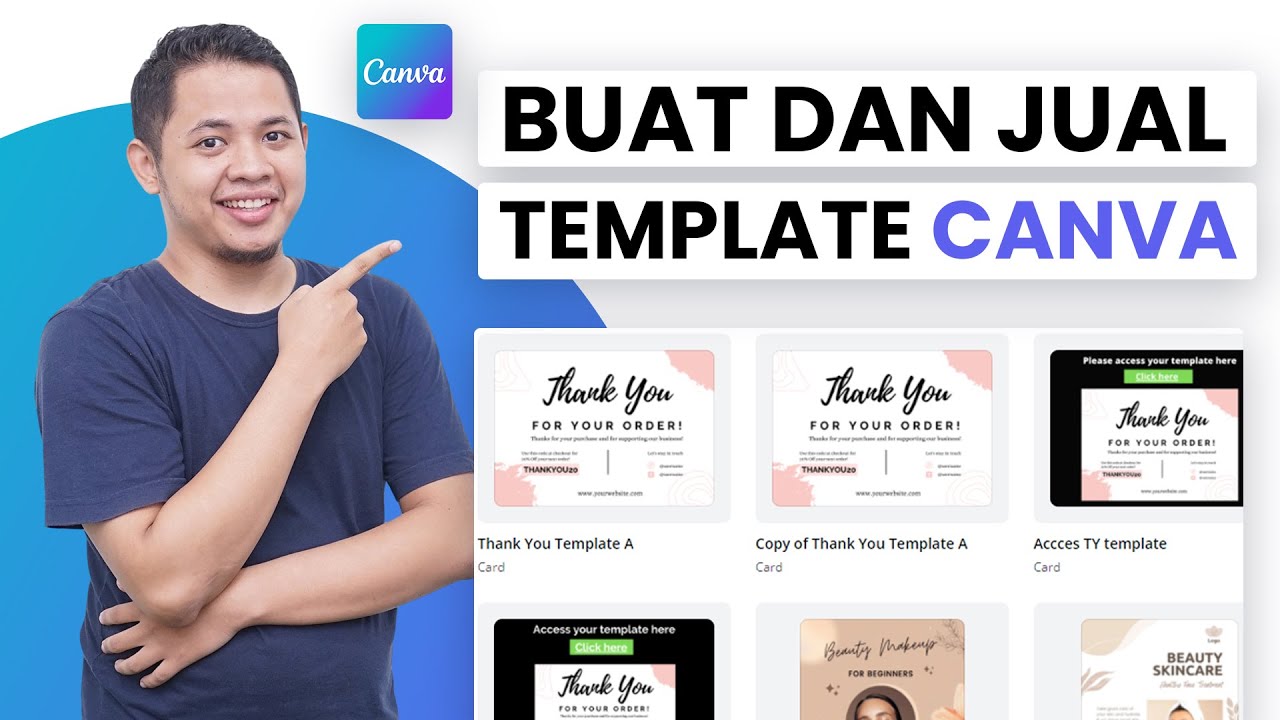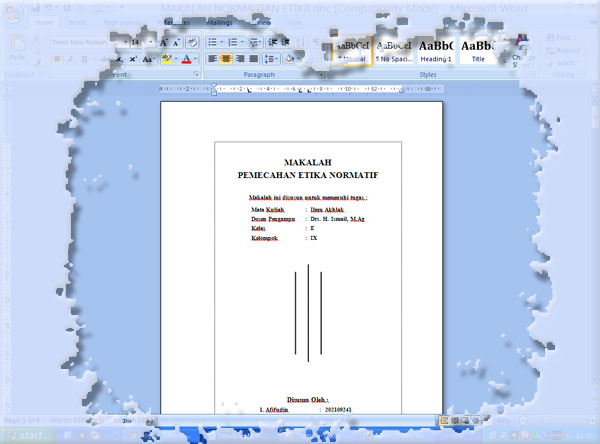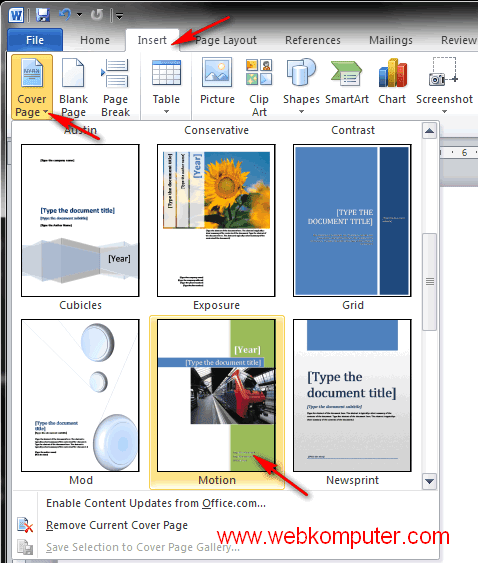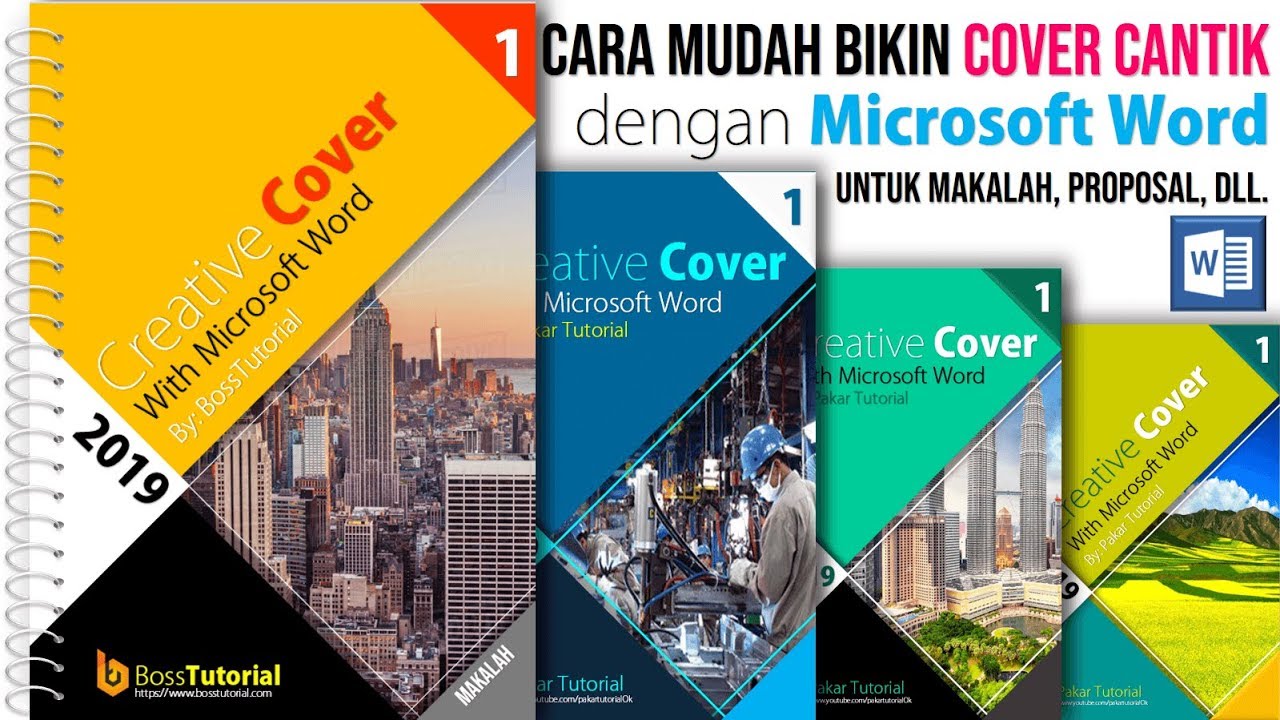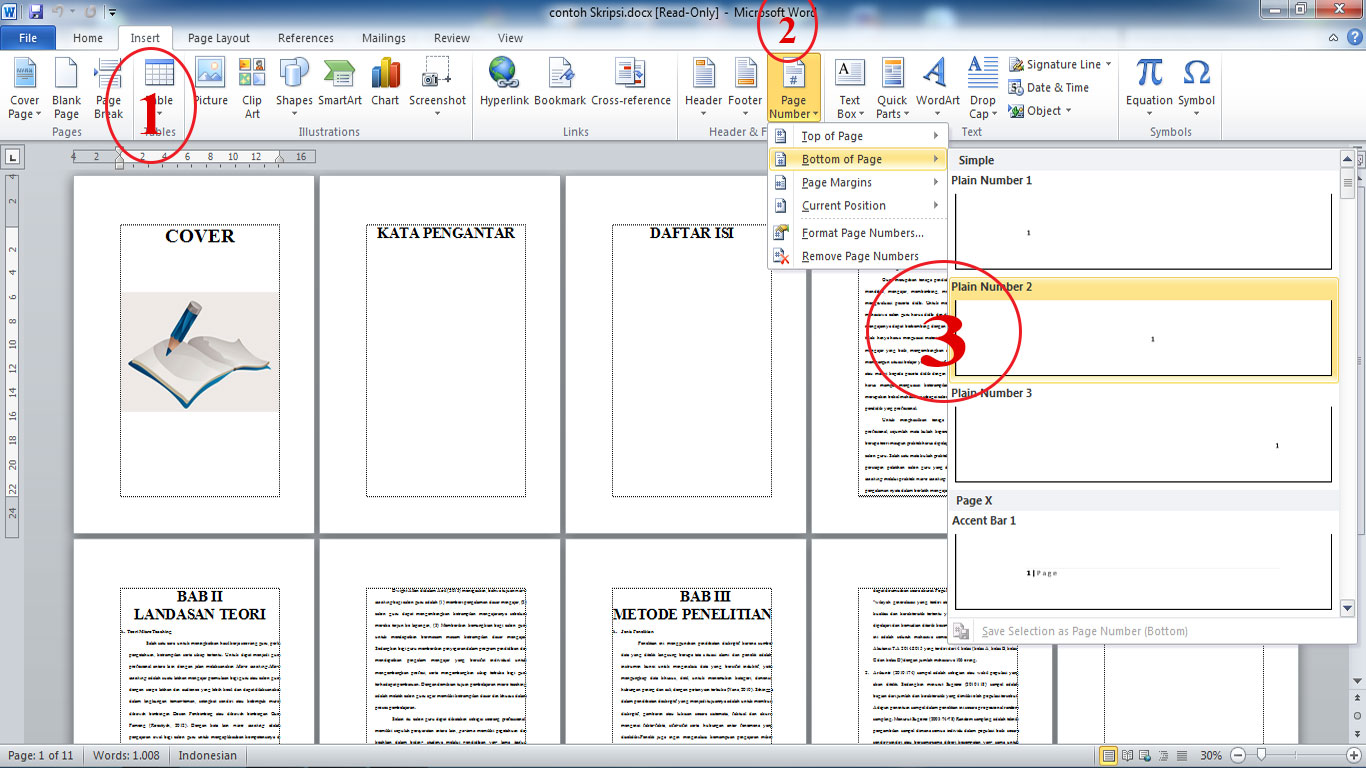You've poured your heart and soul into writing your book. You've spent countless hours researching, writing, editing, and rewriting. Now it's time to unleash your masterpiece upon the world, but there's one crucial element standing between your book and eager readers: the cover.
Think of it like this: you wouldn't wear a stained sweatshirt and ripped jeans to a job interview, right? Your book cover is its first impression, its chance to make a statement and entice readers. A poorly designed cover could be the difference between someone clicking "add to cart" or scrolling past your literary goldmine.
Don't worry, you don't need to be a Photoshop wizard or empty your wallet hiring a professional designer. Canva, the user-friendly design platform, has become a lifesaver for indie authors and budget-conscious creatives. It's packed with templates, images, and tools that make designing a professional-looking cover surprisingly simple.
In this guide, we'll delve into the world of DIY book cover design using Canva. We'll uncover tips and tricks to help you craft a cover that not only represents your story but also attracts readers like moths to a porch light.
Ready to ditch the design intimidation and become a Canva cover-creating guru? Let's dive in!
Advantages and Disadvantages of Designing a Book Cover with Canva
Like any tool, Canva has its pros and cons when it comes to book cover design. Let's weigh them up:
| Advantages | Disadvantages |
|---|---|
| User-friendly interface, even for beginners | Limited customization compared to professional design software |
| Affordable, with a free plan and paid options | Risk of creating a generic-looking cover if using popular templates |
| Vast library of templates, images, and fonts | Requires design knowledge for best results |
| Easy to collaborate with others on designs | Print quality can vary depending on image resolution and download settings |
5 Best Practices for Rocking Your Canva Book Cover
Now that you know the lay of the land, let's dive into some expert tips to ensure your Canva cover shines:
- Know Your Audience: Before you even open Canva, consider your target reader. What kind of imagery and fonts would appeal to them? Are they drawn to bold colors or minimalist designs? Researching book covers in your genre can spark inspiration.
- Typography Matters: Choose fonts that are legible and reflect the tone of your book. Avoid using too many fonts – stick to two or three at most.
- High-Quality Images: Blurry images scream "amateur." Use Canva's built-in photo library or source royalty-free images from websites like Unsplash or Pexels.
- Whitespace is Your Friend: Don't overcrowd your cover. Whitespace (empty space) gives the elements room to breathe and makes the design more visually appealing.
- Get Feedback: Once you're happy with your design, get feedback from beta readers, fellow authors, or online writing communities. A fresh pair of eyes can spot areas for improvement.
Canva Book Cover: Frequently Asked Questions
Still have some burning questions about using Canva for your book cover? We've got you covered:
Q: Is Canva really free to use?
A: Canva offers a free plan with access to thousands of templates and design elements. For additional features and content, you can upgrade to Canva Pro.
Q: What size should my Canva book cover be?
A: The ideal size will depend on your book's format and where you plan to publish. Consult your platform's guidelines for specific dimensions.
Q: Can I use any image I find on Google Images for my book cover?
A: Nope! Using copyrighted images without permission is a big no-no. Stick to Canva's library, royalty-free websites, or purchase images with commercial licenses.
Q: How do I download my Canva book cover for publishing?
A: Canva allows you to download your design in various formats, including PNG, JPG, and PDF. Choose the format recommended by your publishing platform for optimal quality.
Q: Can I create a book cover for an ebook and a paperback in Canva?
A: Absolutely! You can resize your design within Canva to fit different dimensions, ensuring your cover looks sharp across all formats.
Your book cover is its calling card to the world. By harnessing the power of Canva, you can create a visually stunning and professional-looking cover that captures the essence of your story and entices readers to dive in. Remember, you don't need to be a design whiz to create a cover you're proud of. With a little creativity, experimentation, and the help of Canva's user-friendly tools, your book will be dressed to impress and ready to conquer the shelves (or digital libraries) of the world.
Finding your dream home in bukit jelutong shah alam
Unlocking your cars true colors a comprehensive guide
Boost your week with monday greetings
Cara Membuat Sampul Buku Unik Terbaru - Khao Tick On
Cara Merancang Desain Cover Atau Sampul Buku Tahunan Sekolah - Khao Tick On
Cara Membuat Sampul Buku Keren Menggunakan Canva - Khao Tick On
Cara Membuat Cover Proposal Yang Menarik - Khao Tick On
Cara Mendesain Buku Di Canva - Khao Tick On
Ukuran Cover Buku Di Canva Powerpoint - Khao Tick On
Cara membuat sampul buku di word 2021 - Khao Tick On
Ukuran Label Nama Buku Tulis Besar - Khao Tick On
Cara Membuat Cover Buku Di Word - Khao Tick On
Cara Mendesain Cover Buku Fiksi di Canva - Khao Tick On
17+ Cara Buat Cover Laporan Yang Bagus - Khao Tick On
Cara Membuat Laporan Di Word Yang Menarik - Khao Tick On
Cara Membuat Template Buku Di Word 2007 Dehaliyah Codeigniter Tutorial - Khao Tick On
Download cara membuat cover buku dengan microsoft word 2010 - Khao Tick On
Cara Membuat Sampul Buku Keren Menggunakan Canva - Khao Tick On