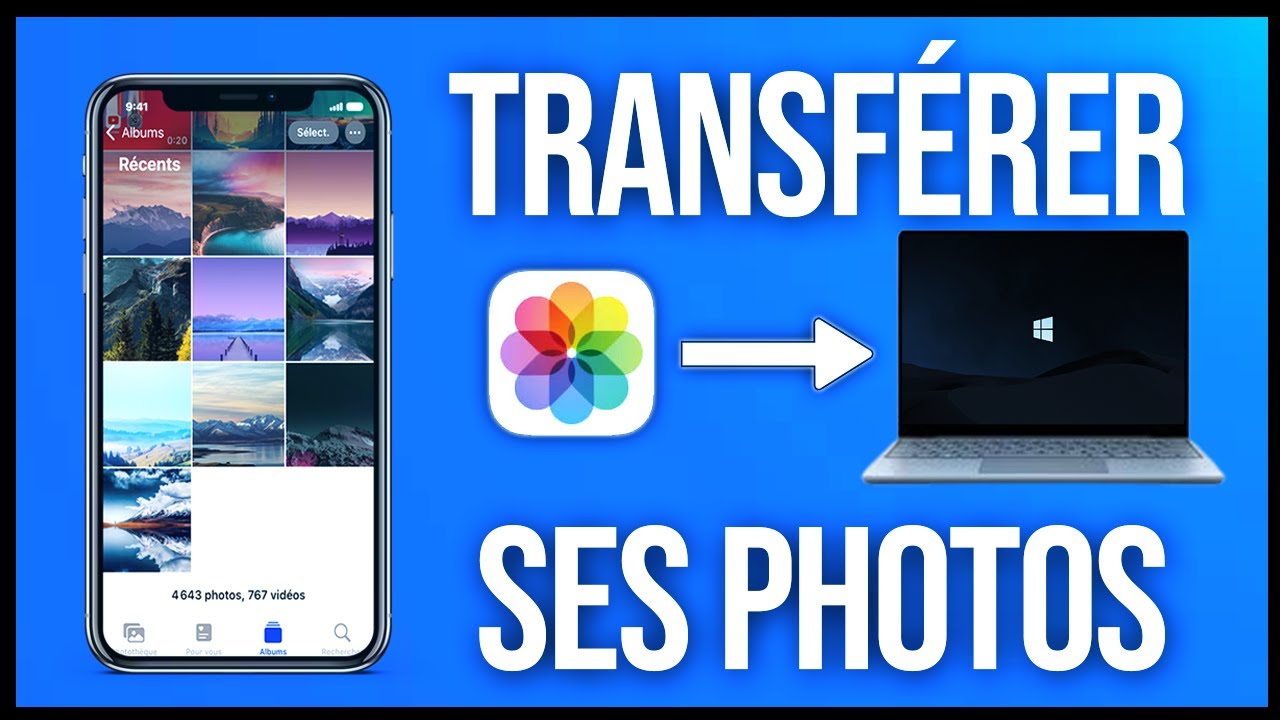Are you tired of Bing hijacking your searches? It's a surprisingly common scenario: you open your browser, type in a query, and instead of your preferred search engine, you're redirected to Bing. This can be frustrating, especially if you've already configured your browser settings to use a different search provider. This guide explores the various ways Bing can become your default, and more importantly, how to remove Bing from your computer and reclaim your online search autonomy.
The phenomenon of unwanted search engine switches often stems from bundled software installations. Many free programs offer seemingly convenient add-ons or extensions, and tucked away within the installation process is an agreement to change your default search engine. Unwittingly clicking "Next" without carefully reviewing these options can lead to Bing, or other unwanted search engines, becoming your default. Browser hijackers, malicious software that alters browser settings without consent, are another culprit. They can redirect searches, inject unwanted ads, and even collect browsing data.
Understanding how Bing becomes entrenched as your default search engine is the first step to removing it. Browser extensions often play a role, especially those related to search functionality or productivity tools. These extensions can modify your browser's search settings without explicit permission, leading to the Bing takeover. Additionally, changes to your system's registry, often manipulated by malicious software, can also enforce Bing as the default search.
Regaining control of your search experience is crucial for both privacy and efficiency. Being able to use your preferred search engine ensures you receive the results you expect, in the format you prefer. Different search engines prioritize different aspects of information retrieval, influencing the quality and relevance of search results. Choosing a search engine that aligns with your needs improves your overall online experience.
The importance of removing an unwanted default search engine like Bing extends beyond mere preference. Some browser hijackers and malicious software associated with these unwanted changes can compromise your privacy and security. They might track your browsing history, collect personal data, and even redirect you to phishing websites. Taking control of your search settings safeguards your online safety.
There are numerous benefits to managing your default search engine. Firstly, you regain control over your online experience, ensuring searches are directed to your preferred provider. Secondly, you enhance your privacy by minimizing the risk of data collection by unwanted search engines. Finally, you can optimize your search efficiency by using a search engine tailored to your specific needs.
To remove Bing, start by checking your browser's extensions and removing any suspicious or unknown add-ons. Next, reset your browser settings to their defaults. This often reverts search engine settings as well. If the problem persists, scan your computer for malware using a reputable anti-malware program.
Advantages and Disadvantages of Managing Your Default Search Engine
| Advantages | Disadvantages |
|---|---|
| Control over search experience | Requires some technical knowledge |
| Enhanced privacy | Potential for misconfiguration |
| Improved search efficiency |
Best Practices:
1. Regularly review installed browser extensions.
2. Carefully examine software installation agreements.
3. Use a reputable anti-malware program.
4. Keep your browser software updated.
5. Regularly clear browsing data.
FAQs:
1. Why did Bing become my default search engine? Likely due to bundled software installations or browser hijackers.
2. How can I change my default search engine? Through your browser's settings menu.
3. What if I can't remove Bing from my settings? Try resetting your browser settings or scanning for malware.
4. Are there any risks associated with changing my default search engine? Potential misconfiguration if not done correctly.
5. How can I prevent unwanted search engine changes? Be cautious during software installations and avoid clicking suspicious links.
6. Can I change my default search engine on mobile devices? Yes, through the browser's settings or operating system settings.
7. What are the signs of a browser hijacker? Unexpected search redirects, unwanted ads, and changes to your homepage.
8. How often should I check my browser extensions? Regularly, at least once a month.
In conclusion, regaining control of your default search engine is essential for a positive and secure browsing experience. Removing Bing, or any unwanted search provider, empowers you to choose a search engine that aligns with your preferences and safeguards your privacy. By following the outlined steps and best practices, you can ensure your searches remain directed to your chosen provider and protect yourself from potentially harmful software. Taking proactive steps to manage your search settings contributes to a more efficient, private, and secure online experience. Don't let unwanted search engines dictate your online journey; take control today.
Resident evil 4 remake ada wong dlc deep dive
Decoding light silver sage the versatile paint hue transforming spaces
Master the bowling release unleash your inner pro
Bing de Microsoft alimenté par lIA peut exécuter des anneaux autour - Khao Tick On
Comment sortir du triangle de Karpman en formation - Khao Tick On
When was Jason Momoa in Game of Thrones - Khao Tick On
8 façons Transférer photo iPhone vers PC sans iTunes - Khao Tick On
Comment Lire Mes Messages Sur Mon Portable Guide Complet - Khao Tick On
sortir bing de mon ordinateur - Khao Tick On
Comment bien organiser vos fichiers sur votre ordinateur - Khao Tick On
Retenue zéro Devant toi enregistreur vocal windows 11 Perche Paysage - Khao Tick On
holen Bis morgen Gesang differents port ordinateur Tappen Flugblatt - Khao Tick On
bas traduire monter imprimer photo admirer Gemme Capturer - Khao Tick On
Comment supprimer un compte Microsoft sur mon ordinateur - Khao Tick On
Comment se faire des amis sur le web - Khao Tick On
Supprimer bing de mon pc - Khao Tick On
pétrole Devant toi Figure transférer image téléphone sur pc automate - Khao Tick On
sortir bing de mon ordinateur - Khao Tick On