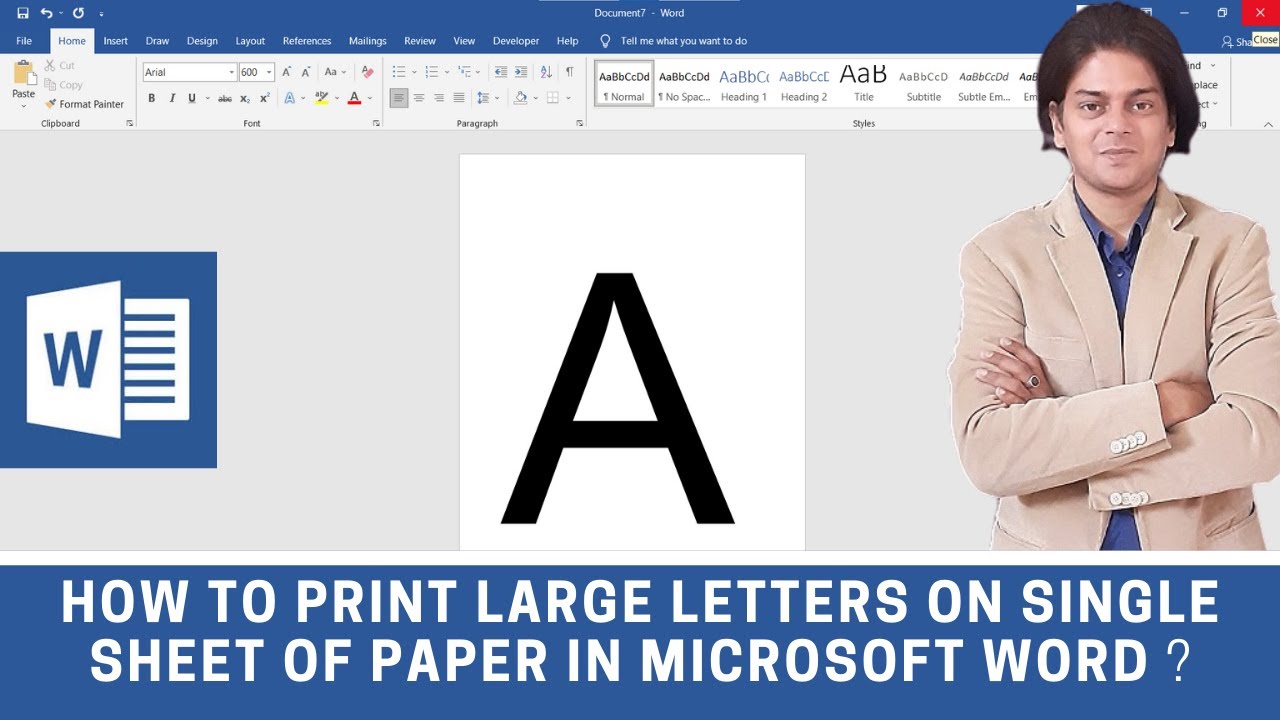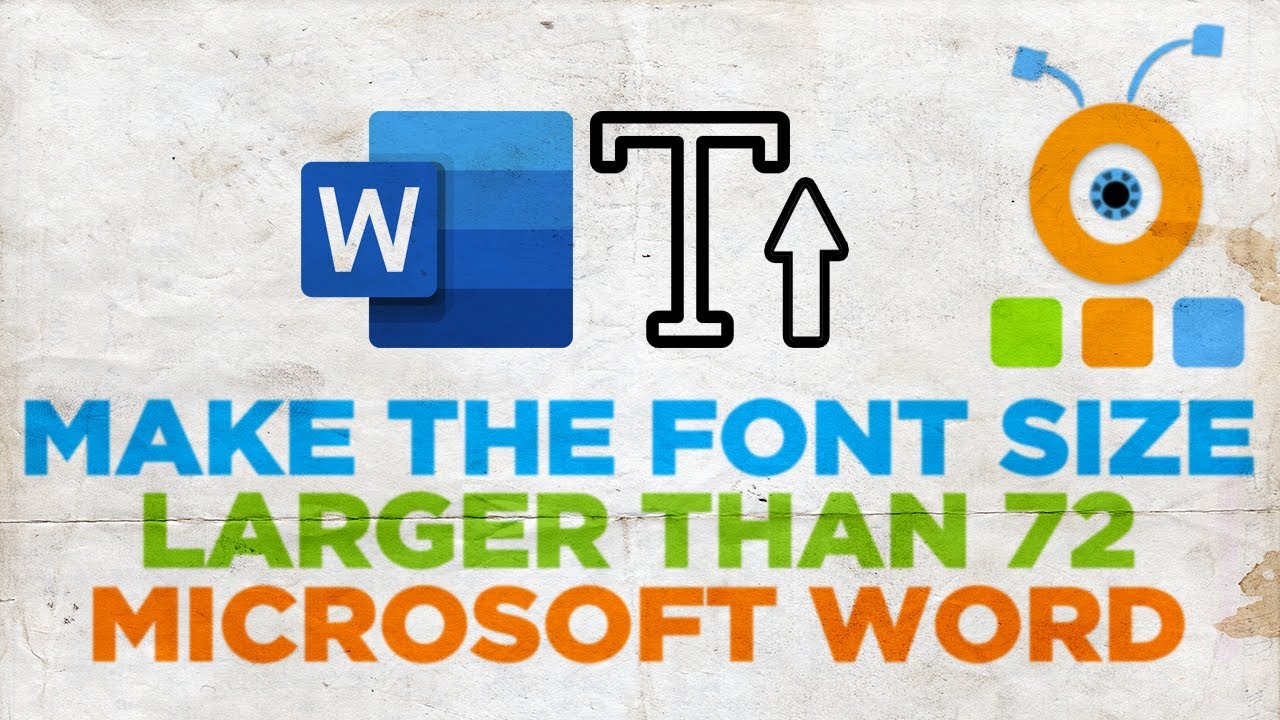Ever needed a font size that just *screams*? We're talking bigger than your standard headings, larger than life, exceeding even the seemingly gargantuan 72pt limit in Microsoft Word. It's a surprisingly common need, whether for posters, banners, or presentations that demand attention from across a room. This deep dive explores the how-to, the why, and the when of going beyond the typical font size constraints in Word.
While Word’s default font size selector seems to cap out at 72pt, achieving larger text isn't some hidden, arcane process. It's actually quite straightforward. This seemingly impenetrable barrier is more of a gentle suggestion than a hard limit. This opens up a world of possibilities for visually impactful documents.
The need for fonts exceeding 72pt often arises in specific scenarios. Think large-format printing, where standard font sizes simply get lost. Imagine designing a banner for a trade show or creating eye-catching signage for a school event. These situations demand text that commands attention, and that's where supersized fonts become essential.
But going big isn't without its challenges. Formatting, layout, and even printer compatibility can become hurdles when working with exceptionally large font sizes. This guide will address these potential roadblocks, offering practical solutions and best practices for maximizing your typographical impact without sacrificing document integrity.
From the technical how-to to the creative why, we'll cover everything you need to know about achieving those larger-than-life fonts. Get ready to break the 72pt barrier and unlock the power of truly massive text in your Word documents.
Historically, limitations on font sizes were tied to the capabilities of printers and display technologies. As technology evolved, these limitations eased, but the conventional 72pt maximum remained a familiar benchmark in software like Word.
To create text larger than 72pt in Word, simply type the desired size directly into the font size box. You can input sizes like 96pt, 144pt, or even larger. Word will dynamically adjust the text accordingly.
Advantages and Disadvantages of Large Font Sizes
| Advantages | Disadvantages |
|---|---|
| Increased visibility | Potential layout issues |
| Enhanced impact | Printer compatibility concerns |
| Ideal for large formats | May appear unprofessional in certain contexts |
Best Practices:
1. Choose the right font: Not all fonts scale well to massive sizes. Experiment to find fonts that retain their legibility and visual appeal.
2. Consider kerning and tracking: Adjust the spacing between letters to optimize readability at larger sizes.
3. Plan your layout carefully: Large fonts require ample space. Design your document with these dimensions in mind.
4. Test print: Always do a test print to ensure the font size renders correctly and fits within the printable area.
5. Use sparingly: Reserve extra-large fonts for situations where maximum impact is crucial. Overuse can diminish effectiveness.
Frequently Asked Questions:
1. What's the largest font size Word can handle? Practically, you can go very large, but at extreme sizes, issues may arise.
2. Will large fonts affect printing? They can. Test printing is essential.
3. Can I use large fonts in all font styles? Yes, but some fonts scale better than others.
4. Are there accessibility concerns? Yes, overuse can negatively impact readability.
5. How do I resize text to a specific dimension? Manually input the size in the font size box.
6. What are the best fonts for large sizes? Experiment to find fonts that retain clarity when scaled up.
7. Can I animate large text? Yes, using Word's animation features.
8. How can I avoid layout issues? Careful planning and test printing are key.
In conclusion, the ability to use font sizes beyond the apparent 72pt limit in Word unlocks significant creative possibilities. Whether you’re crafting attention-grabbing posters, impactful presentations, or simply need text that stands out, mastering this technique empowers you to communicate visually with greater force. While challenges like layout management and printer compatibility exist, the benefits of increased visibility and impact often outweigh these considerations. By understanding the best practices and following the tips provided, you can effectively leverage oversized fonts to enhance your documents and achieve your desired visual impact. So, go forth and experiment – break free from the constraints of conventional font sizes and explore the realm of truly giant text. The only limit is your imagination.
Freaky messages to send to your bf
Minn kota endura 36 your budget friendly fishing companion
Navigating the complexities of the clarks american bistro legal situation
font larger than 72 in word - Khao Tick On
What Is The Rough Opening For A Patio Door - Khao Tick On
White Paper Linen Round Tablecloth 82 - Khao Tick On
how to make a big letter in word - Khao Tick On
How To Make Large Letters In Word - Khao Tick On
How to Print Bigger Than a 72 Font - Khao Tick On
Font Size Dimension Chart - Khao Tick On
Large Letters Serif Font - Khao Tick On
12 Fonts That Are All Caps With First Letter Bigger in Word - Khao Tick On
Printable Font Size Chart - Khao Tick On
Microsoft Word Why are some fonts bigger or smaller than others using - Khao Tick On
font larger than 72 in word - Khao Tick On
How to Make the Font Size Bigger than 72 in Word 2013 - Khao Tick On
Come usare dimensioni del carattere superiori a 72 PT in Photoshop CS5 - Khao Tick On
font larger than 72 in word - Khao Tick On