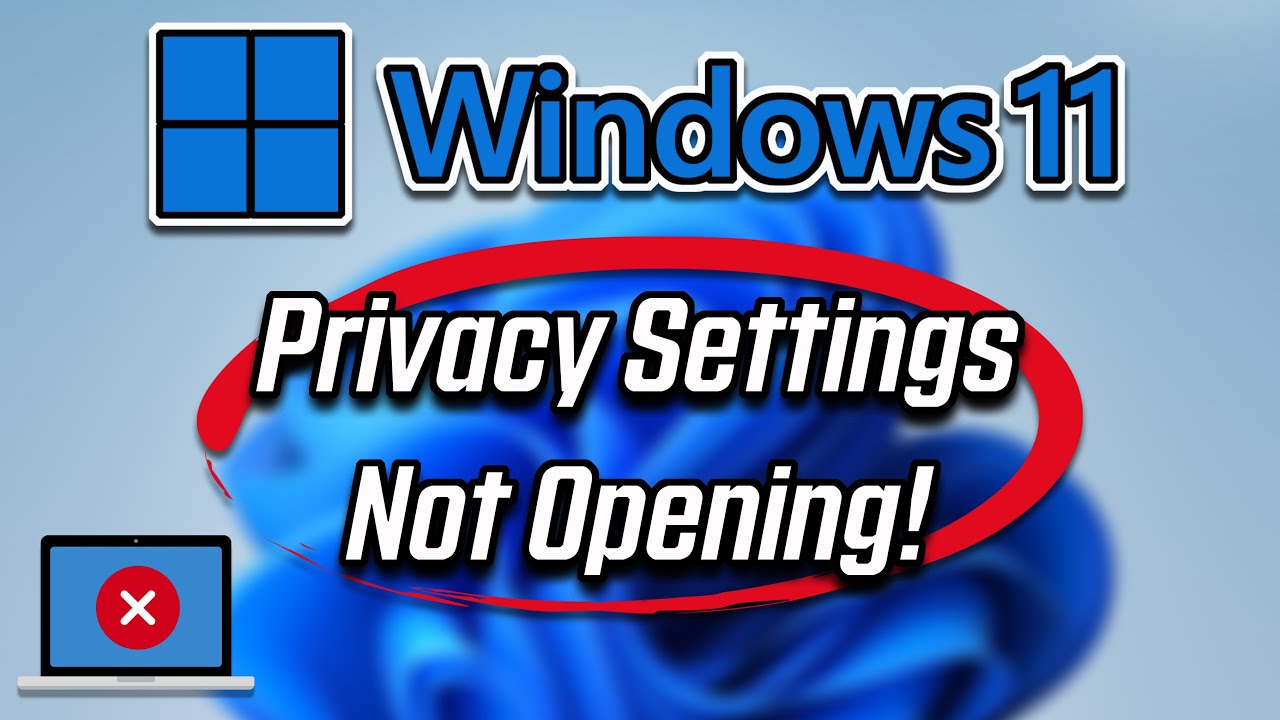In today's digital age, safeguarding your privacy has never been more crucial. While Windows 11 offers a plethora of features, it also collects a substantial amount of user data. The good news is that you have the power to control what information is shared. By fine-tuning certain Windows 11 privacy settings, you can reclaim your digital footprint and enjoy a more private and secure computing experience.
When Windows 11 made its debut, users were introduced to a redesigned operating system with many new features. However, this new iteration also brought along concerns about data collection practices. Many of these settings, if left untouched, could potentially share your data with Microsoft and other third-party applications.
These privacy concerns are not merely about keeping your browsing history under wraps. They encompass a wide range of data, including your location, diagnostic information, and even your typing habits. Fortunately, Windows 11 provides you with the tools to manage these settings.
By understanding and customizing these settings, you're not just protecting your data; you're taking control of your digital life. Think of it as putting up fences around your digital property. You get to decide who has access to what, and on what terms.
The beauty of it all is that you don't need to be a tech wizard to make these changes. Windows 11 makes it relatively straightforward to navigate these settings. So, whether you're setting up a new device or looking to tighten up your existing privacy measures, understanding how to manage these settings is empowering.
Let's dive into some common questions users have about Windows 11 privacy:
Advantages and Disadvantages of Tweaking Privacy Settings
| Advantages | Disadvantages |
|---|---|
| Increased control over your data | Potential for reduced functionality in some apps and features |
| Enhanced privacy protection | May require more manual configuration and updates |
| Peace of mind knowing your information is more secure | Some features reliant on data collection may be limited |
Best Practices for Enhancing Your Privacy on Windows 11
Implementing robust privacy settings doesn't have to be complicated. Follow these best practices to bolster your privacy on Windows 11:
- Regularly Review Privacy Settings: Just like you would check your physical mailbox for unwanted mail, make it a habit to revisit your privacy settings periodically. Windows 11 receives updates, and so can its privacy policies.
- Understand App Permissions: Treat app permissions like keys to your house. Be selective about which apps get access to your data. Do they need your location, microphone, or camera? Only grant permissions if they're essential for the app's functionality.
- Utilize a Privacy-Focused Browser: Your web browser is your window to the internet, so choosing one that prioritizes privacy is crucial. Consider browsers like Brave or Firefox, known for their strong privacy features.
- Stay Informed About Data Collection Practices: Knowledge is power. Stay updated on Microsoft's data collection policies. This way, you can make informed decisions about your privacy settings.
- Consider a VPN: A Virtual Private Network (VPN) adds an extra layer of security by encrypting your internet traffic. This is particularly useful when you're connected to public Wi-Fi networks.
Frequently Asked Questions About Windows 11 Privacy
Here are answers to some of the most common questions about Windows 11 privacy:
- Q: Can I completely disable data collection in Windows 11?
A: While you can significantly limit data collection, completely disabling it might affect certain functionalities of the operating system. - Q: Are my privacy settings shared across devices?
A: If you use the same Microsoft account across multiple devices, some privacy settings might sync. However, you can manage these settings individually on each device. - Q: Does adjusting privacy settings slow down my computer?
A: No, tweaking your privacy settings does not have a noticeable impact on your computer's performance. - Q: Can I revert to default privacy settings if I change my mind?
A: Yes, you can always go back and adjust your privacy settings or reset them to their defaults. - Q: How often does Microsoft update its privacy policies?
A: Microsoft typically updates its privacy policies as needed, so it's a good practice to check for changes periodically. - Q: Are there third-party tools to help manage Windows 11 privacy?
A: Yes, several reputable third-party tools specialize in enhancing Windows 11 privacy. However, research and choose carefully. - Q: What is the most important privacy setting to adjust?
A: While all settings are important, prioritizing control over your diagnostic data and advertising ID can significantly boost your privacy. - Q: Where can I learn more about Windows 11 privacy settings?
A: Microsoft's official website and various tech blogs offer comprehensive guides and resources on Windows 11 privacy settings.
In conclusion, your privacy matters, and taking control of your data on Windows 11 is both possible and essential. By understanding and adjusting the available privacy settings, you can strike a balance between leveraging the operating system's features and protecting your digital footprint. Remember, staying informed about data collection practices and regularly reviewing your settings ensures that you remain in control of your privacy in the ever-evolving digital landscape.
Cute pixel art of love a nostalgic journey
Spice up your discord the ultimate guide to profile pictures
Unleash the roar transforming your car audio with built in amplifier speakers
windows 11 privacy settings to turn off - Khao Tick On
windows 11 privacy settings to turn off - Khao Tick On
windows 11 privacy settings to turn off - Khao Tick On
windows 11 privacy settings to turn off - Khao Tick On
windows 11 privacy settings to turn off - Khao Tick On
windows 11 privacy settings to turn off - Khao Tick On
windows 11 privacy settings to turn off - Khao Tick On
windows 11 privacy settings to turn off - Khao Tick On
windows 11 privacy settings to turn off - Khao Tick On
windows 11 privacy settings to turn off - Khao Tick On
windows 11 privacy settings to turn off - Khao Tick On
windows 11 privacy settings to turn off - Khao Tick On
windows 11 privacy settings to turn off - Khao Tick On
windows 11 privacy settings to turn off - Khao Tick On
windows 11 privacy settings to turn off - Khao Tick On