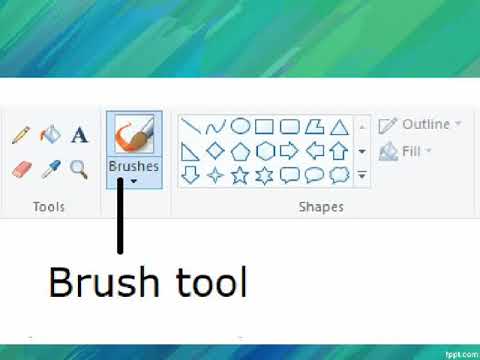You're staring at your computer screen. A masterpiece, almost. A triumph of creativity… except for that pesky white background clinging to your painstakingly crafted MS Paint icon. Frustration mounts. "Why," you cry, "can't I just make it disappear?" Fear not, dear reader, for the power to banish backgrounds and embrace the elegance of transparency is within your grasp. Today, we delve into the slightly mysterious, often misunderstood, yet surprisingly simple world of MS Paint's transparency settings for icons.
Let's face it, we've all been there. Slaving away over a pixelated masterpiece in MS Paint, only to be foiled by the seemingly unyielding grip of the background. It's like trying to put a square peg in a round hole, except the square peg is your awesome icon, and the round hole is the internet, which demands transparency. But why is this little setting, this seemingly innocuous checkbox, the source of so much confusion and, dare I say, mild digital angst?
The history of digital image manipulation is long and surprisingly complex. For many of us, our first foray into this exciting world was through the unassuming, yet surprisingly robust, MS Paint. It was our digital easel, a blank canvas where creativity could run wild, limited only by the number of colors in the palette (256 glorious shades, if you must know) and the patience of a preteen. But as we graduated from stick figures to slightly more sophisticated artwork, we inevitably stumbled upon a problem: backgrounds.
Suddenly, our carefully crafted creations were held hostage by these rectangular prisons of color. We longed to liberate our artwork, to set them free against the backdrop of our digital desktops or woven into the very fabric of the internet. The solution, as we soon discovered, lay in the often-overlooked realm of transparency settings.
Transparency, in the digital world, is the ability of an image to blend seamlessly with its background, allowing whatever lies behind it to show through. This simple concept, however, opens up a world of possibilities. Need to overlay a logo on a photo? Transparency. Want to create a custom mouse cursor that doesn't look like it was designed in the Stone Age? Transparency again! And the gateway to this magical realm, in the case of MS Paint, is the "Transparent selection" checkbox.
While the exact method for achieving transparency in MS Paint has evolved slightly over the years, the underlying principle remains the same. By selecting the appropriate setting, usually nestled within the "Select" tool options, you instruct the program to treat the background of your selected image as invisible. This allows you to copy and paste your icon onto other images or backgrounds without that pesky white (or whatever color your background might be) rectangle tagging along for the ride.
It's a simple concept, yet its impact on our digital lives is profound. Transparency in MS Paint is more than just a setting; it's a tool for creative liberation, a way to seamlessly blend our digital creations with the wider world. So, the next time you find yourself wrestling with a stubborn background in MS Paint, remember the power of transparency is just a checkbox away.
Advantages and Disadvantages of Transparent Backgrounds in MS Paint
| Advantages | Disadvantages |
|---|---|
| Creates cleaner and more professional-looking graphics. | MS Paint has limited transparency options compared to more advanced image editors. |
| Allows for greater flexibility in design and placement of images. | Achieving a clean transparent background can sometimes be tricky for complex images in MS Paint. |
| Essential for web design elements like icons and logos. |
But as with any powerful tool, mastering the art of transparency in MS Paint requires practice, patience, and perhaps a few well-placed tips. So, let's delve into the nitty-gritty of how to make those backgrounds disappear and your icons truly shine.
The enduring flame charizard drawings and their cultural impact
The subtle art of funny work chat names
Hair reinvention the ultimate guide to haircuts for women over 55
Make a Transparent Background in MS Paint and Paint 3D - Khao Tick On
MS Paint Tools And Shapes Worksheet Live Worksheets, 47% OFF - Khao Tick On
MS Paint Drawing Tools Worksheet Live Worksheets, 60% OFF - Khao Tick On
MS Paint Updated With Support for Layers, Editing Transparent Images - Khao Tick On
How to use layers with transparency in ms paint for image editing - Khao Tick On
Microsoft Paint Logopedia Fandom - Khao Tick On
Transparency in ms paint - Khao Tick On
Pin by Sarah Fornof on Party Like It's 1999 - Khao Tick On
Windows 10: las actualizaciones de Paint y Screenshot estarán - Khao Tick On
How to get rid of the sketch layer in ms paint - Khao Tick On
Microsoft Paint Tools Icons - Khao Tick On
Microsoft Paint Tools Icons - Khao Tick On
Microsoft Paint Computer Icons Corel - Khao Tick On
MS Paint Icons by Cody Jones on Dribbble - Khao Tick On
MS paint Computer education worksheet - Khao Tick On