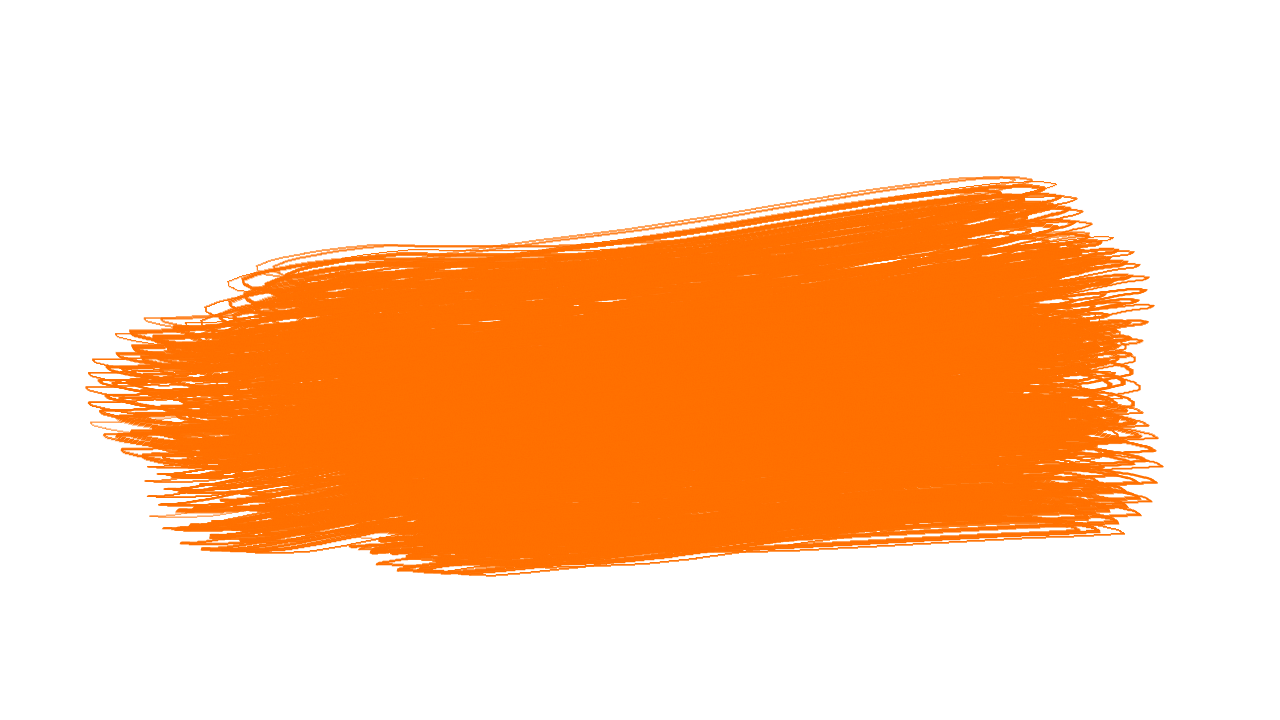Remember the feeling of getting a fresh box of crayons as a kid? That burst of creative potential, the endless possibilities swirling in your mind as you peeled back the paper? That's the kind of magic Photoshop brushes hold for digital artists and hobbyists alike. But instead of simple wax crayons, imagine having a digital toolbox bursting with textures, patterns, and effects at your fingertips. Welcome to the wonderful world of Photoshop brushes!
Imagine transforming a simple photograph with the sweep of a digital brush, adding a painterly texture or a dreamy, ethereal glow. Or perhaps you're creating digital art from scratch, building up layers of color and detail with brushes that mimic the look of charcoal, watercolor, or even oil paint. The possibilities are truly endless!
Photoshop brushes have become a cornerstone of digital art and photo editing. Their versatility allows artists, designers, and even casual users to achieve a vast range of effects, from subtle enhancements to bold, artistic statements. Whether you're a seasoned pro or just starting out, there's a brush out there waiting to unlock your creative potential.
But with great power comes, well, a bit of a learning curve. The sheer variety of brushes available – from free downloads to premium packs – can feel overwhelming. How do you choose the right brush for your project? How do you install and use them effectively? And what are some of the common pitfalls to avoid?
In this article, we'll demystify the world of Photoshop brushes. We'll delve into their history, explore different types and uses, and share tips and tricks to help you master these powerful tools. Whether you're a digital artist, a photographer, or simply someone who loves to play with images, get ready to unleash your inner creative genius!
The Pros & Cons of Using Photoshop Brushes
Like any tool, Photoshop brushes have their own set of advantages and disadvantages. Understanding these can help you make informed decisions and get the most out of them.
| Advantages | Disadvantages |
|---|---|
|
|
Best Practices for Using Photoshop Brushes
Here are some tips to help you use Photoshop brushes effectively:
- Start with a Plan: Before you go brush-crazy, consider the overall look you're aiming for.
- Choose Brushes Wisely: Select brushes that complement your project's style and resolution.
- Less is More: Don't overdo it! Start with subtle applications and gradually build up effects.
- Experiment with Settings: Play with opacity, flow, and blending modes to achieve unique results.
- Create Your Own Brushes: Photoshop makes it easy to turn your own designs and textures into custom brushes.
Exploring Further: Resources for Photoshop Brush Enthusiasts
Ready to dive deeper into the world of Photoshop brushes? Check out these resources:
- Websites: BrushLovers, Brusheezy, DeviantArt (search for "Photoshop brushes")
- Books: "Adobe Photoshop Brush Techniques" by Kyle T. Webster
FAQs: Common Questions About Photoshop Brushes
Q: How do I install Photoshop brushes?
A: It's easy! You can typically install brushes by double-clicking the ABR file or by importing them directly through Photoshop's brush panel.
Q: Can I use Photoshop brushes in other programs?
A: While some programs may support ABR files, Photoshop brushes are primarily designed for use within Adobe Photoshop.
Q: What are the different types of Photoshop brushes?
A: You'll find brushes for nearly every purpose – texture brushes, scatter brushes, pattern brushes, calligraphic brushes, and many more.
Q: Are free Photoshop brushes as good as premium ones?
A: It depends! Many talented artists offer high-quality free brushes, while some premium sets may come with more features, support, or a specific artistic style.
Q: Can I create my own Photoshop brushes?
A: Absolutely! Photoshop allows you to define your own brushes from images, shapes, and even custom patterns.
Conclusion: Embracing the Power of Photoshop Brushes
Photoshop brushes are more than just digital tools; they are gateways to creativity, allowing us to express ourselves in ways we never thought possible. Whether you're a professional artist seeking to streamline your workflow or a hobbyist eager to experiment with new techniques, Photoshop brushes offer an exciting world of possibilities. Don't be afraid to experiment, explore different styles, and most importantly, have fun! Remember, the most important tool in your creative arsenal is your own imagination.
Unlocking the potential your guide to the gmc 3500 payload capacity
Unlocking the mystery of wheel bolt patterns your guide to a perfect fit
The enduring allure of townhouse designs and floor plans
photoshop brush effect png - Khao Tick On
Concept Art Tools & Brushes - Khao Tick On
photoshop brush effect png - Khao Tick On
photoshop brush effect png - Khao Tick On
photoshop brush effect png - Khao Tick On
photoshop brush effect png - Khao Tick On
photoshop brush effect png - Khao Tick On
photoshop brush effect png - Khao Tick On
photoshop brush effect png - Khao Tick On
photoshop brush effect png - Khao Tick On
photoshop brush effect png - Khao Tick On
photoshop brush effect png - Khao Tick On
photoshop brush effect png - Khao Tick On
photoshop brush effect png - Khao Tick On
photoshop brush effect png - Khao Tick On