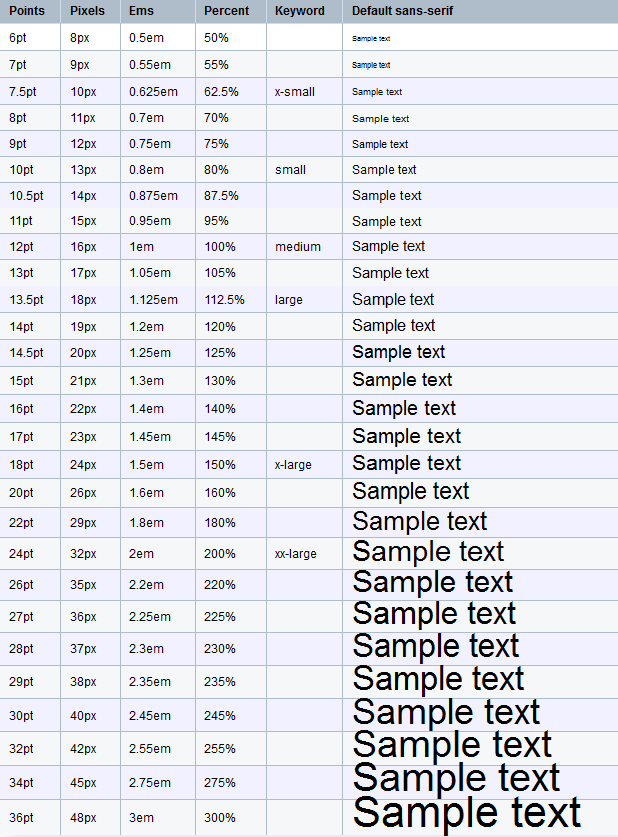Ever squinted at a website, struggling to decipher tiny text? You're not alone. Millions of internet users, especially those with visual impairments, find small font sizes a major barrier to accessing online content. Thankfully, there are several simple ways to adjust web page font sizes, empowering you to customize your online reading experience for optimal comfort and clarity.
Adjusting font size on a web page is more than a mere convenience; it's a fundamental aspect of web accessibility. This control allows individuals to tailor their browsing experience to their specific visual needs, ensuring that online information is accessible to everyone, regardless of visual acuity. From using built-in browser settings to leveraging website-specific options, taking charge of text size is a crucial step towards a more inclusive and user-friendly internet.
The ability to change font size is a relatively recent development in the history of the web. In the early days of the internet, web pages offered limited control over text size, often dictated by the website designer's choices. As awareness of accessibility grew, browsers began incorporating zoom features and font size adjustments, giving users more control. The importance of adjustable font size further solidified with the rise of mobile devices, where smaller screens necessitated greater flexibility in text display.
One of the main issues surrounding web page font size is inconsistency across websites. While many sites now incorporate responsive design, allowing text to adapt to different screen sizes, some still rely on fixed font sizes, leading to readability challenges. Another issue is the lack of awareness among some users about the available font size control options. Many individuals are unaware of the simple tools and settings that can significantly improve their online reading experience.
Several methods exist for modifying text size on web pages. "Zooming" involves magnifying the entire page content, including images and text. "Increasing font size" specifically targets the text elements on a page. Browser settings offer global font size adjustments, impacting all websites visited. Website-specific options, where available, provide tailored control within a particular site.
Benefit 1: Enhanced Readability. Larger text reduces eye strain and makes reading more comfortable, especially for extended periods.
Benefit 2: Improved Accessibility. Adjustable font sizes are crucial for users with visual impairments, making online content accessible to a wider audience.
Benefit 3: Personalized Experience. Font size control allows individuals to tailor their browsing experience to their preferences, enhancing overall satisfaction.
Action Plan: 1. Explore browser settings for zoom and font size adjustments. 2. Look for website-specific font size controls. 3. Experiment with different settings to find your ideal text size.
Checklist: 1. Checked browser zoom settings. 2. Explored website-specific options. 3. Found comfortable text size.
Step-by-step guide: 1. Open your browser settings. 2. Locate the "Font size" or "Zoom" option. 3. Adjust the slider or select a preset size.
Advantages and Disadvantages of Increasing Font Size
| Advantages | Disadvantages |
|---|---|
| Improved readability | May require more scrolling |
| Better accessibility | Could disrupt page layout |
| Enhanced user experience | Potential for overlapping text |
Best Practices: 1. Use relative font sizes (em, rem) for better responsiveness. 2. Avoid excessively large font sizes that disrupt layout. 3. Test font sizes across different devices and browsers. 4. Provide clear visual cues for font size controls. 5. Consider user preferences when designing website font sizes.
Real Examples: 1. BBC website allows users to adjust font size using a dedicated control. 2. The New York Times offers several text size options. 3. Wikipedia has a built-in zoom function.
Challenges and Solutions: 1. Inconsistent font sizes across websites - Solution: Browser extensions that enforce minimum font sizes. 2. Lack of awareness about font size controls - Solution: Include information about font size adjustments in website accessibility guidelines.
FAQ: 1. How do I increase font size in Chrome? 2. How do I increase font size in Firefox? 3. What is the best font size for readability? 4. Can I change font size on my mobile device?
Tips and Tricks: Use keyboard shortcuts for quick font size adjustments. Ctrl + "+" (or Cmd + "+") to increase, Ctrl + "-" (or Cmd + "-") to decrease.
In conclusion, adjusting font size on a web page is a simple yet powerful way to improve readability, enhance accessibility, and personalize your online experience. Whether you're struggling with small text or simply prefer a larger font, taking control of text size empowers you to browse the web with greater comfort and ease. From using browser settings to exploring website-specific options, the tools for customizing your online reading experience are readily available. Embrace these tools and unlock a world of online content that is truly accessible and enjoyable for everyone. By understanding the importance of font size control and utilizing the available methods, we can create a more inclusive and user-friendly internet for all. Don’t hesitate to explore the different options and find the settings that best suit your needs. Take control of your online reading experience today!
The rhythms of resistance uncovering creole culture in belize
Decoding the ballpoint pen a comprehensive guide
Unlocking the ues logo a guide to the png image
how to increase font size on a web page - Khao Tick On
how to increase font size on a web page - Khao Tick On
how to increase font size on a web page - Khao Tick On
How To Increase Chart Size In Word - Khao Tick On
Web 20 Development in New Delhi by Redefining IT Private Limited - Khao Tick On
how to increase font size on a web page - Khao Tick On
How To Increase Font Size In Autocad 2022 - Khao Tick On
Web 20 Development in New Delhi by Redefining IT Private Limited - Khao Tick On
What font size does Bootstrap 4 use for their elements Website Font - Khao Tick On
How To Change Font Color In Excel Using Formula - Khao Tick On
How Promo Codes influence the customer journey - Khao Tick On
Open Consultations on Internet and Accessibility Access to the - Khao Tick On
How To Change The Default Font In Microsoft Teams - Khao Tick On
how to increase font size on a web page - Khao Tick On
Eclipse Zooming in on Text in Eclipse IDE A Guide - Khao Tick On