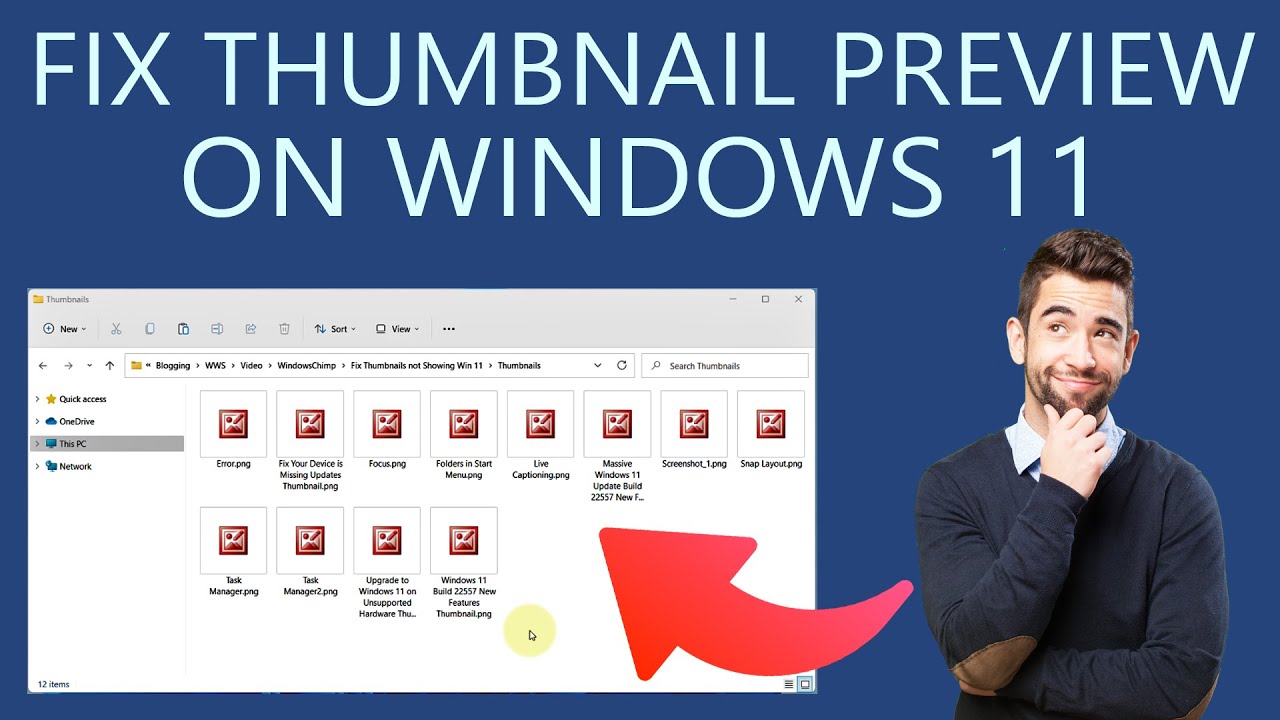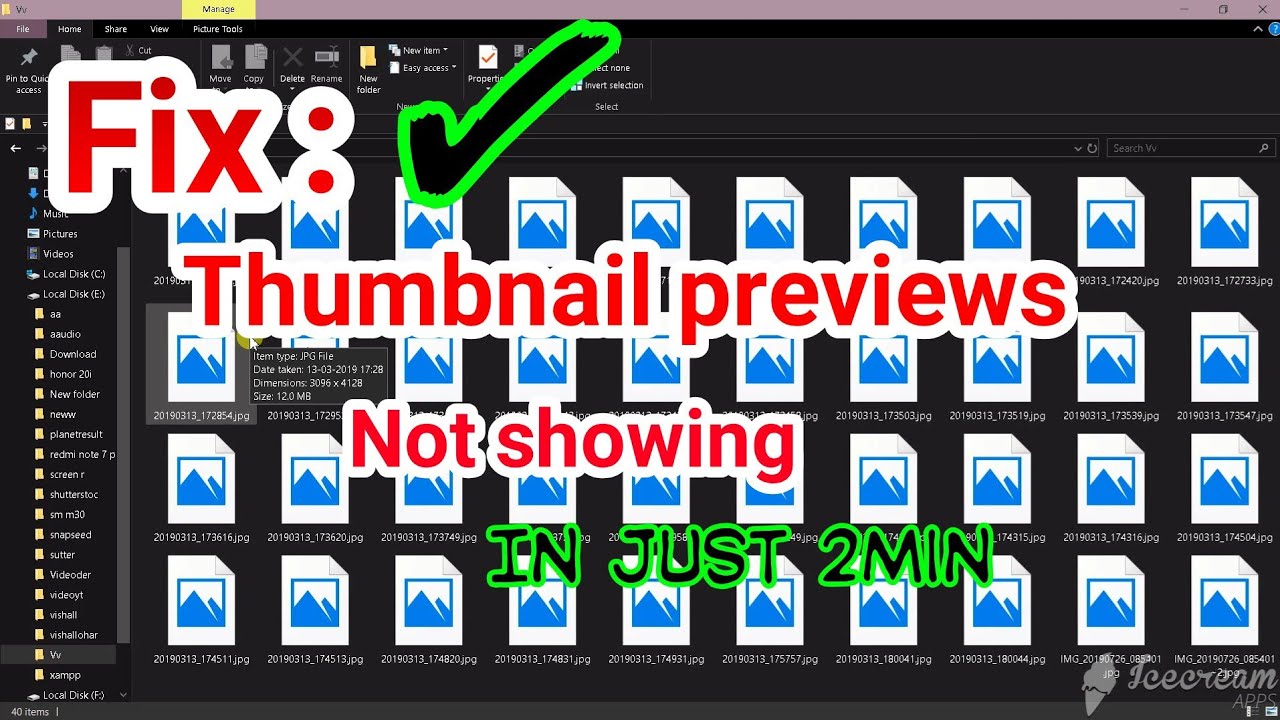In the digital age, where our lives are inundated with images, efficient organization is paramount. Enter photo thumbnails in Windows 10, those small previews that provide a visual roadmap of our image libraries. But have you ever stopped to consider the power packed into these tiny squares?
Imagine scrolling through a folder containing hundreds of images, each represented by a generic file icon. Tedious, right? That's where photo thumbnails swoop in to save the day. They offer at-a-glance identification, making it a breeze to locate that specific photo of your pet or a breathtaking sunset from your last vacation.
Photo thumbnails have been an integral part of the Windows operating system for years, evolving alongside advancements in technology and user needs. Their importance lies in enhancing user experience by transforming an otherwise monotonous task of file navigation into an intuitive and visually appealing process.
However, like any technology, photo thumbnails in Windows 10 can sometimes present challenges. From thumbnails failing to generate or display correctly to issues with slow loading times, these hiccups can disrupt your workflow and lead to frustration. But fret not, as there are solutions and workarounds to overcome these common obstacles.
Understanding how to troubleshoot these issues empowers you to maintain a seamless visual experience. Whether it's clearing the thumbnail cache, adjusting performance settings, or utilizing system tools, you can regain control over your photo thumbnail functionality and enjoy the convenience they bring to your digital life.
Advantages and Disadvantages of Photo Thumbnails in Windows 10
While photo thumbnails offer significant benefits, it's essential to acknowledge both sides of the coin. Let's delve into the pros and cons:
| Advantages | Disadvantages |
|---|---|
| Enhanced File Navigation: Quickly identify images without opening each file. | Performance Impact: Generating thumbnails can consume system resources, potentially slowing down older or less powerful devices. |
| Improved Workflow Efficiency: Streamline image selection and organization tasks. | Storage Consumption: Thumbnails occupy disk space, albeit minimal in most cases. |
| Enhanced Visual Appeal: Transform mundane file lists into visually engaging previews. | Privacy Concerns: Thumbnails, especially for sensitive images, might inadvertently reveal content without opening the actual file. |
Best Practices for Managing Photo Thumbnails in Windows 10
To ensure a smooth and optimized experience with photo thumbnails, consider implementing these best practices:
- Keep Your System Updated: Regularly install Windows updates to benefit from the latest performance improvements and bug fixes related to thumbnails.
- Manage Thumbnail Cache: Periodically clear the thumbnail cache to prevent it from becoming bloated and impacting system performance.
- Optimize Performance Settings: Adjust system settings to prioritize best appearance or best performance based on your needs and hardware capabilities.
- Use Disk Cleanup: Utilize the Disk Cleanup tool to remove unnecessary temporary files, including outdated thumbnails, freeing up disk space.
- Consider Third-Party Tools: Explore third-party image viewers or thumbnail management software for advanced features and customization options.
Frequently Asked Questions about Photo Thumbnails in Windows 10
Get answers to some common queries surrounding photo thumbnails:
- Q: Why are my photo thumbnails not showing?
A: This issue can arise due to various reasons, including corrupted thumbnail cache, incorrect folder settings, or outdated display drivers. - Q: How do I rebuild the thumbnail cache in Windows 10?
A: You can clear the thumbnail cache by navigating to Disk Cleanup settings or using command-line tools. - Q: Can I change the size of photo thumbnails?
A: Yes, you can adjust thumbnail size directly within File Explorer by using the view options or modify display settings for a system-wide change. - Q: How do I prevent specific folders from generating thumbnails?
A: You can modify folder properties to disable thumbnail generation for specific directories, preserving privacy or optimizing performance. - Q: Why are my thumbnails taking a long time to load?
A: Slow thumbnail loading can indicate a fragmented hard drive, large image files, or insufficient system resources. Disk defragmentation, using an SSD, or upgrading RAM can help address this. - Q: Are there any privacy risks associated with photo thumbnails?
A: Thumbnails, especially for sensitive images, might reveal content without opening the actual file. Consider disabling thumbnails for private folders. - Q: Can I restore deleted thumbnails?
A: Once deleted, thumbnails are typically gone unless you have a data recovery solution that can retrieve them. - Q: What are some alternative ways to preview images without using thumbnails?
A: You can use the preview pane in File Explorer, utilize third-party image viewers, or enable detailed file information for a text-based overview.
Tips and Tricks for Enhanced Thumbnail Management
- Utilize keyboard shortcuts for quick navigation and actions within File Explorer, such as using the arrow keys to browse thumbnails and the spacebar to preview images.
- Explore advanced thumbnail settings within File Explorer options to customize display preferences, such as showing file extensions or hidden items.
- For large image libraries, consider creating subfolders to organize your collection, making thumbnail navigation more efficient.
- Regularly back up your image library to prevent data loss, including thumbnail information, in case of hardware failures or system crashes.
Photo thumbnails, though seemingly small, play a pivotal role in shaping our visual experience within Windows 10. By understanding their functionality, addressing common issues, and implementing best practices, you can unlock a world of enhanced organization, efficiency, and visual delight. Embrace the power of these miniature previews and navigate the vast landscape of your digital images with newfound ease and control.
Wallpaper engine not working fix it now
S rank vs sss rank decoding the hierarchy
Rose tattoos for women easy find your perfect floral ink
Why Won T My Pictures Show Up On My Computer at Gloria Pittenger blog - Khao Tick On
photo thumbnails in windows 10 - Khao Tick On
photo thumbnails in windows 10 - Khao Tick On
photo thumbnails in windows 10 - Khao Tick On
photo thumbnails in windows 10 - Khao Tick On
photo thumbnails in windows 10 - Khao Tick On
photo thumbnails in windows 10 - Khao Tick On
photo thumbnails in windows 10 - Khao Tick On
photo thumbnails in windows 10 - Khao Tick On
photo thumbnails in windows 10 - Khao Tick On
photo thumbnails in windows 10 - Khao Tick On
photo thumbnails in windows 10 - Khao Tick On
photo thumbnails in windows 10 - Khao Tick On
photo thumbnails in windows 10 - Khao Tick On
photo thumbnails in windows 10 - Khao Tick On