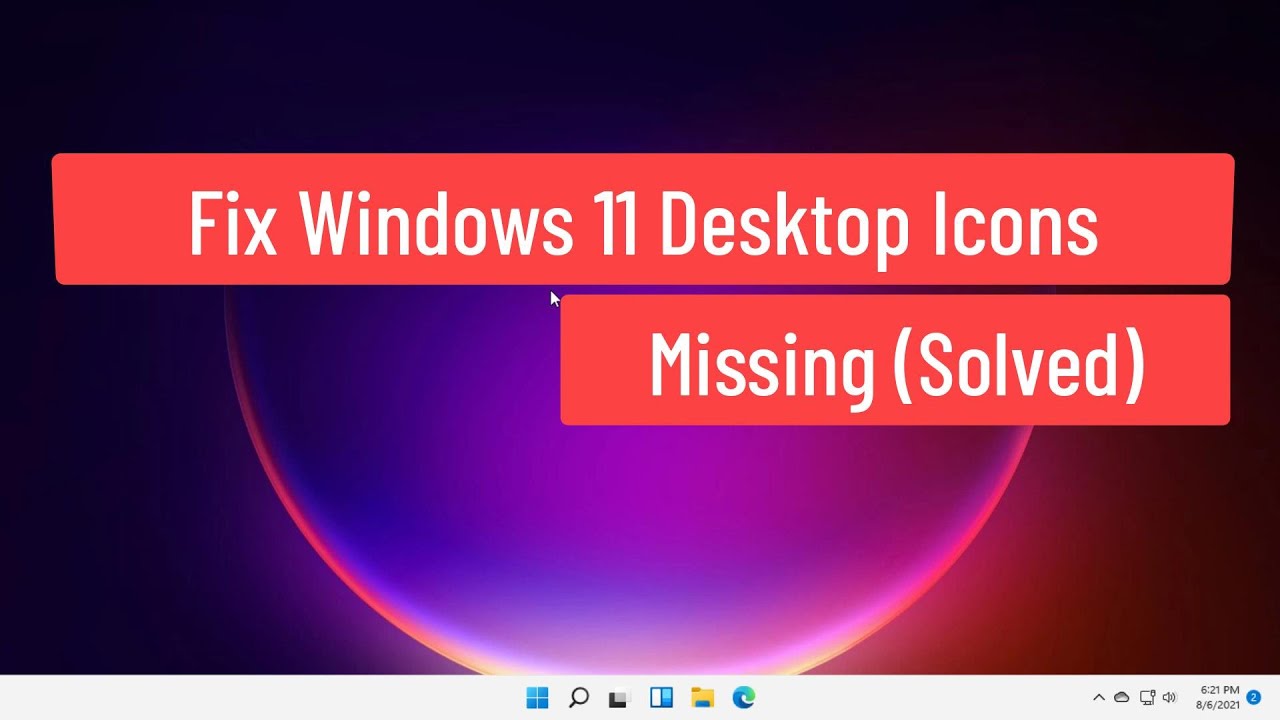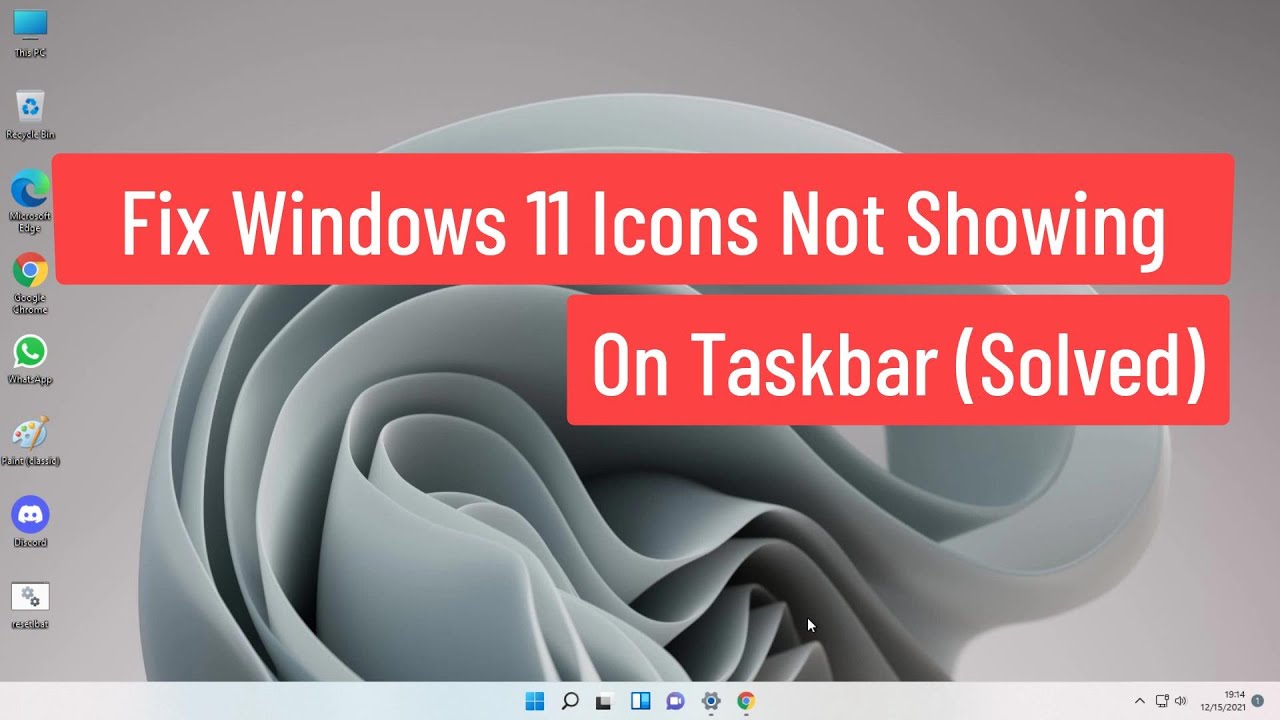You boot up your computer, expecting the familiar landscape of your digital desktop, only to be met with a blank canvas. Your files, folders, and shortcuts, once neatly organized, have vanished into thin air. Panic sets in—where did everything go?
The phenomenon of disappearing desktop icons, while disconcerting, is usually more of a temporary glitch than a catastrophic event. There are a number of reasons why this might occur, ranging from simple display settings mishaps to more complex software conflicts.
One common culprit is a feature designed to streamline your desktop's appearance. Many operating systems offer an option to "hide desktop icons," which, while intended to provide a cleaner look, can lead to momentary confusion if accidentally activated. A quick settings adjustment usually resolves this.
Another possibility involves the system process responsible for displaying icons malfunctioning. This can occur due to software updates, conflicts between applications, or even corrupted system files. Restarting your computer or the "explorer.exe" process, which manages the desktop interface, often rectifies the issue.
In some cases, the problem may lie with the icon cache, a temporary storage space that helps your computer display icons quickly. If this cache becomes corrupted, it can result in missing or distorted icons. Rebuilding the icon cache, a relatively straightforward process, can resolve this.
Advantages and Disadvantages of Hiding Desktop Icons
| Advantages | Disadvantages |
|---|---|
| Clean and uncluttered desktop appearance | Important files and shortcuts may be harder to access |
| Reduced visual distractions | Can be disorienting if accidentally activated |
| Improved performance on low-resource computers | May require additional steps to access frequently used items |
Troubleshooting Steps for Missing Desktop Icons:
If your desktop icons have gone missing, here's a step-by-step guide to help you bring them back:
- Check Desktop Icon Visibility: Right-click on your desktop, hover over "View," and ensure that "Show desktop icons" is checked.
- Restart Your Computer: A simple restart can often resolve minor software glitches.
- Restart Explorer.exe: Open Task Manager (Ctrl+Shift+Esc), locate "Windows Explorer," right-click, and select "Restart."
- Rebuild Icon Cache: Instructions for this process vary slightly depending on your operating system. Search online for "rebuild icon cache [your operating system]" for specific steps.
- Check for Display Driver Updates: Outdated or corrupted display drivers can sometimes cause display issues.
- Run a System File Checker Scan: This utility can help identify and repair corrupted system files.
Frequently Asked Questions:
Q: My desktop icons are missing, but I can still access my files through File Explorer. Why?
A: This suggests that the issue is likely related to the display of icons rather than the files themselves. The problem may lie with the icon cache or the desktop management process.
Q: Will rebuilding the icon cache delete my files?
A: No, rebuilding the icon cache will not delete any of your files. It simply refreshes the way icons are displayed.
Q: I've tried everything, but my icons are still missing. What should I do?
A: If troubleshooting steps haven't worked, it's best to seek technical assistance. Contact your computer manufacturer or a qualified technician for further diagnosis and support.
Tips and Tricks:
- Regularly restart your computer to maintain system stability.
- Keep your operating system and drivers updated to prevent compatibility issues.
- Create a system restore point before making significant changes to your computer.
In the grand scheme of technological woes, the disappearing desktop icon act is usually more of a minor inconvenience than a major catastrophe. By understanding the potential causes and employing a few simple troubleshooting steps, you can bring your digital workspace back to life and restore order to your desktop realm. Remember, while a blank desktop can be unsettling, it's often a solvable puzzle, not a digital disaster.
Nj mvc car title your guide to jersey car ownership
Unlocking the power of emoji the smiling face with heart eyes
Unlocking the diamond your guide to the angels baseball seating chart
desktop icons images not showing - Khao Tick On
desktop icons images not showing - Khao Tick On
desktop icons images not showing - Khao Tick On
desktop icons images not showing - Khao Tick On
desktop icons images not showing - Khao Tick On
desktop icons images not showing - Khao Tick On
desktop icons images not showing - Khao Tick On
desktop icons images not showing - Khao Tick On
desktop icons images not showing - Khao Tick On
desktop icons images not showing - Khao Tick On
desktop icons images not showing - Khao Tick On
desktop icons images not showing - Khao Tick On
desktop icons images not showing - Khao Tick On
desktop icons images not showing - Khao Tick On
desktop icons images not showing - Khao Tick On