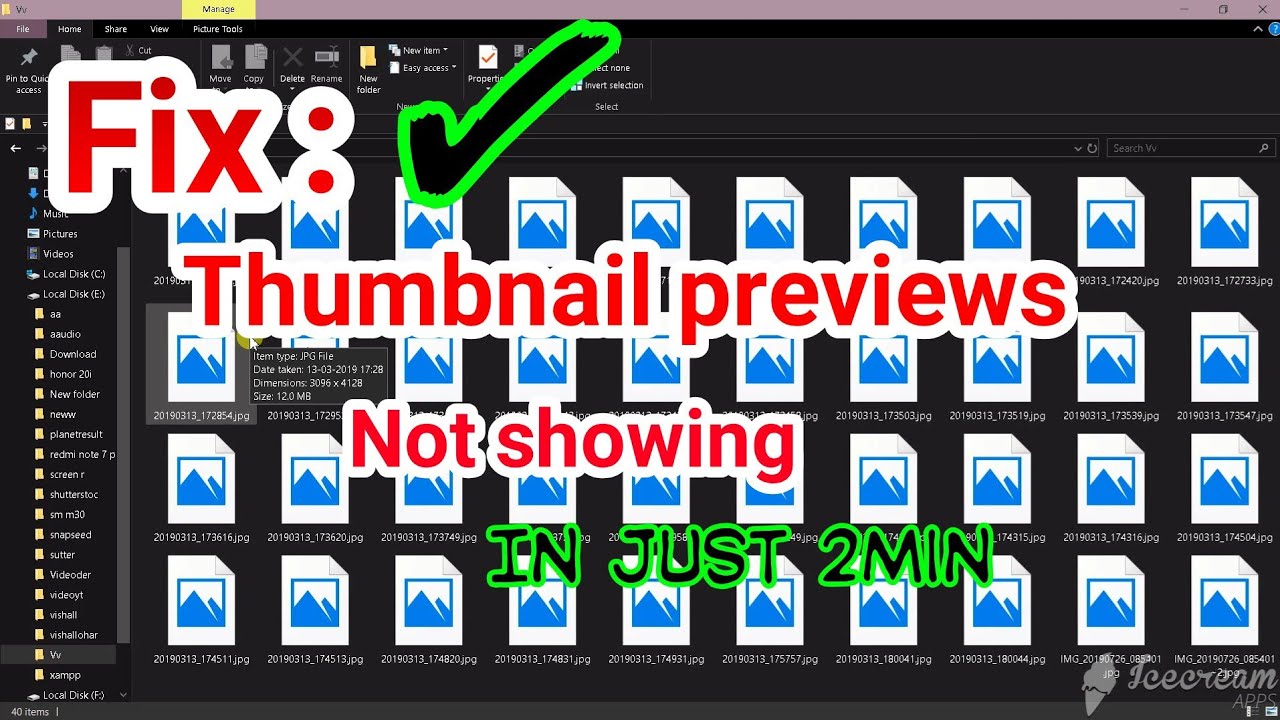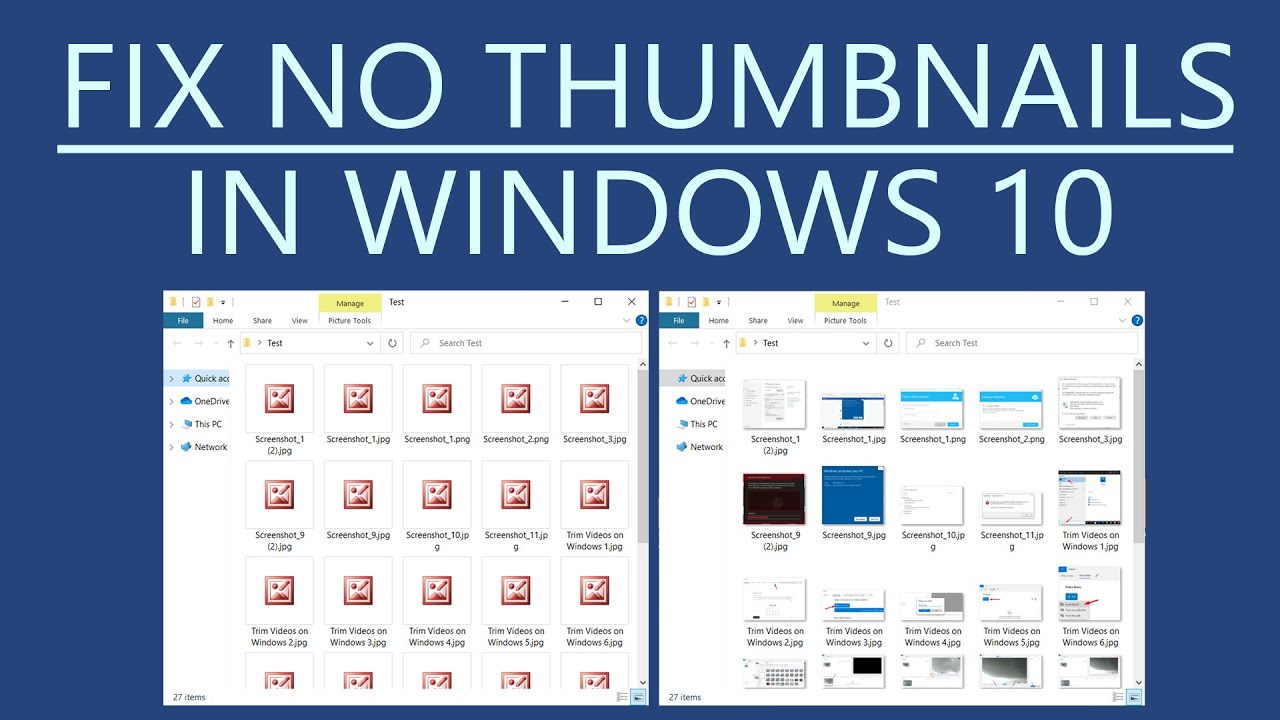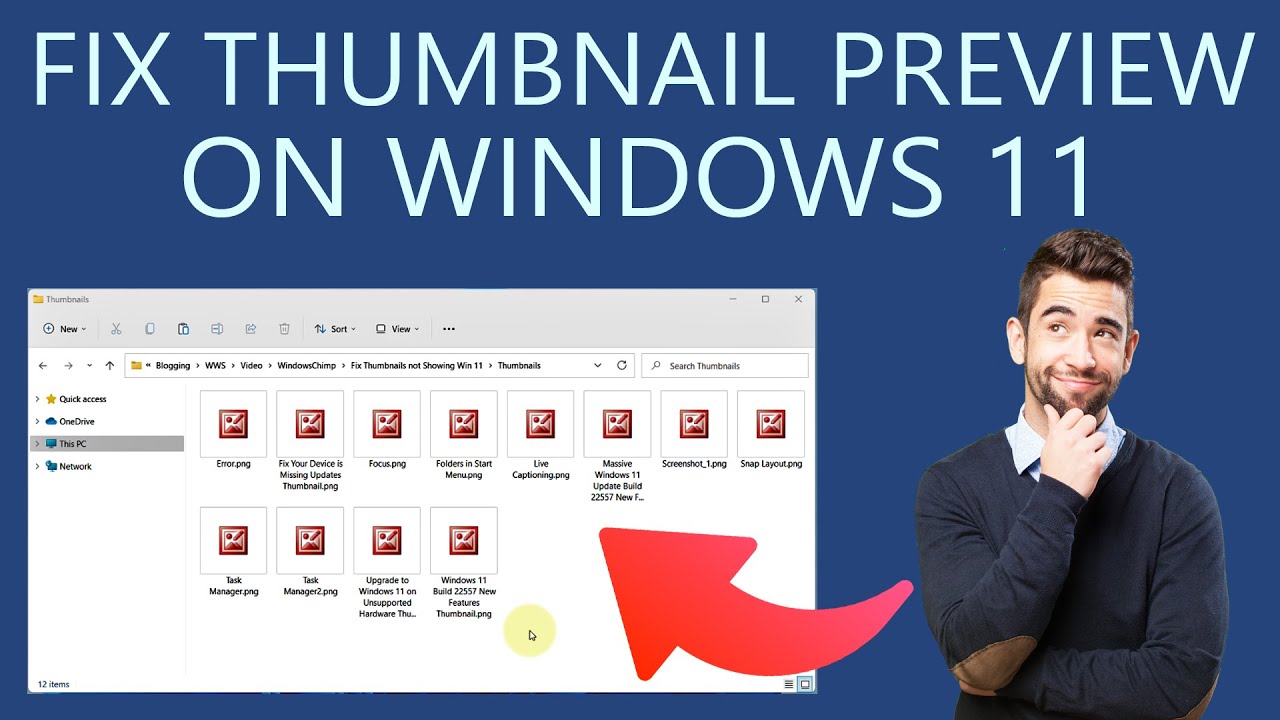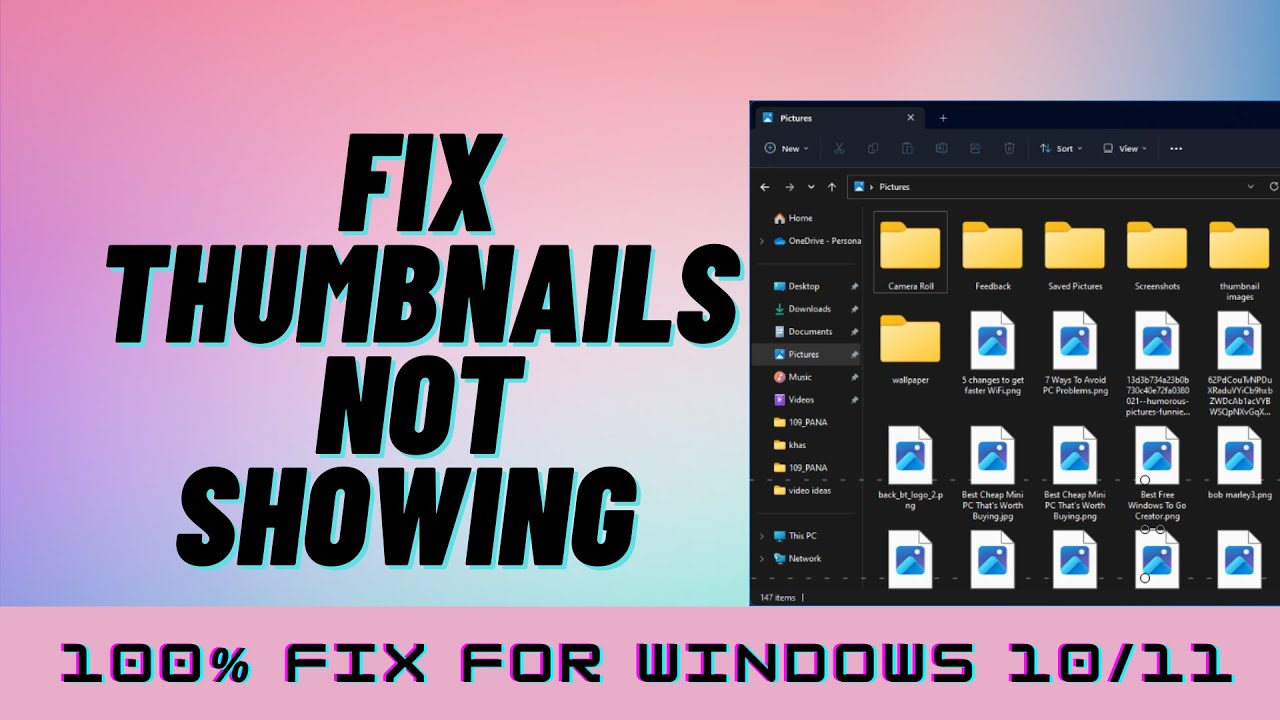Imagine this: you're about to give a presentation, and you need to quickly pull up a specific image from your meticulously organized photo library. But when you open your folder, instead of a neat grid of image previews, you're met with generic icons. Panic sets in. This, my friends, is the dreaded "photo thumbnails not showing in Windows 10" issue. Frustrating? Absolutely. A showstopper? Not necessarily.
While not a new problem, the disappearing thumbnail act seems particularly fond of Windows 10. This little glitch can stem from various culprits, from a simple settings misfire to more complex issues like corrupted file systems or outdated graphics drivers. But before we delve into the how-to-fix-it zone, let's understand why these thumbnails are more than just pretty faces.
Thumbnails are the visual gatekeepers of your digital kingdom. They give you a sneak peek into your files without having to open each one, saving you precious time and clicks. They're the reason you can effortlessly spot that vacation photo amongst hundreds in seconds. So, when they vanish, it's not just an aesthetic annoyance; it impacts your workflow and efficiency.
Fortunately, like most Windows quirks, there are several troubleshooting avenues to explore. From tweaking folder options to resetting the thumbnail cache, we'll guide you through the most effective solutions. We'll also touch upon some preventative measures because, as they say, an ounce of prevention is worth a pound of cure (or in this case, a gigabyte of missing thumbnails!).
Now, before you resign yourself to a life of generic icons, let's roll up our sleeves and bring those thumbnails back from the digital abyss!
Advantages and Disadvantages of Experiencing (or Fixing) Missing Thumbnails
| Advantages | Disadvantages |
|---|---|
| Forces you to organize files by name, potentially leading to a more structured system. | Significantly slows down file browsing, especially in large folders. |
| Can encourage you to explore alternative file preview methods (metadata, detailed view, etc.) | Hampers visual identification of files, making it difficult to locate specific images quickly. |
Troubleshooting Steps
Here's a step-by-step guide to banish those blank squares for good:
- Check Folder Options: Open File Explorer > View tab > Options > View tab again. Ensure "Always show icons, never thumbnails" is NOT checked.
- Restart File Explorer: Open Task Manager (Ctrl+Shift+Esc) > Find "Windows Explorer"> Right-click > Restart.
- Clear Thumbnail Cache: Open "Disk Cleanup"> Select your system drive > Check "Thumbnails"> OK.
- Run the Disk Checker: Open Command Prompt as administrator > Type "sfc /scannow"> Enter.
- Update Graphics Drivers: Open Device Manager > Display adapters > Right-click your graphics card > Update driver.
Frequently Asked Questions
Q1: Why are my thumbnails not showing for JPEGs but working for PNGs?
This might indicate file association issues. Try resetting default programs for image files.
Q2: Does changing the thumbnail size affect their visibility?
No, thumbnail size settings only impact how large or small the previews appear, not whether they show up.
Q3: Will rebuilding the thumbnail cache delete my actual photos?
Absolutely not! The cache only stores smaller preview versions; your original images remain untouched.
Tips and Tricks
* Regularly clear your thumbnail cache to maintain optimal performance.
* Consider using a dedicated image viewer software for better thumbnail management.
In conclusion, encountering the dreaded "photo thumbnails not showing" issue in Windows 10 can be a frustrating experience. However, understanding the potential causes and implementing the solutions outlined above can help you regain control over your visual file navigation. Remember, those tiny squares pack a powerful punch in terms of efficiency, so taking the time to troubleshoot and prevent future occurrences is well worth the effort.
Mastering horse racing predictions your guide to quinte du jour
Unlocking toddler brilliance a guide to free 2 year old worksheets
Conquering gray your guide to the best all over hair color
photo thumbnails not showing windows 10 - Khao Tick On
photo thumbnails not showing windows 10 - Khao Tick On
photo thumbnails not showing windows 10 - Khao Tick On
photo thumbnails not showing windows 10 - Khao Tick On
photo thumbnails not showing windows 10 - Khao Tick On
photo thumbnails not showing windows 10 - Khao Tick On
photo thumbnails not showing windows 10 - Khao Tick On
photo thumbnails not showing windows 10 - Khao Tick On
photo thumbnails not showing windows 10 - Khao Tick On
photo thumbnails not showing windows 10 - Khao Tick On
photo thumbnails not showing windows 10 - Khao Tick On
photo thumbnails not showing windows 10 - Khao Tick On
photo thumbnails not showing windows 10 - Khao Tick On
photo thumbnails not showing windows 10 - Khao Tick On
photo thumbnails not showing windows 10 - Khao Tick On