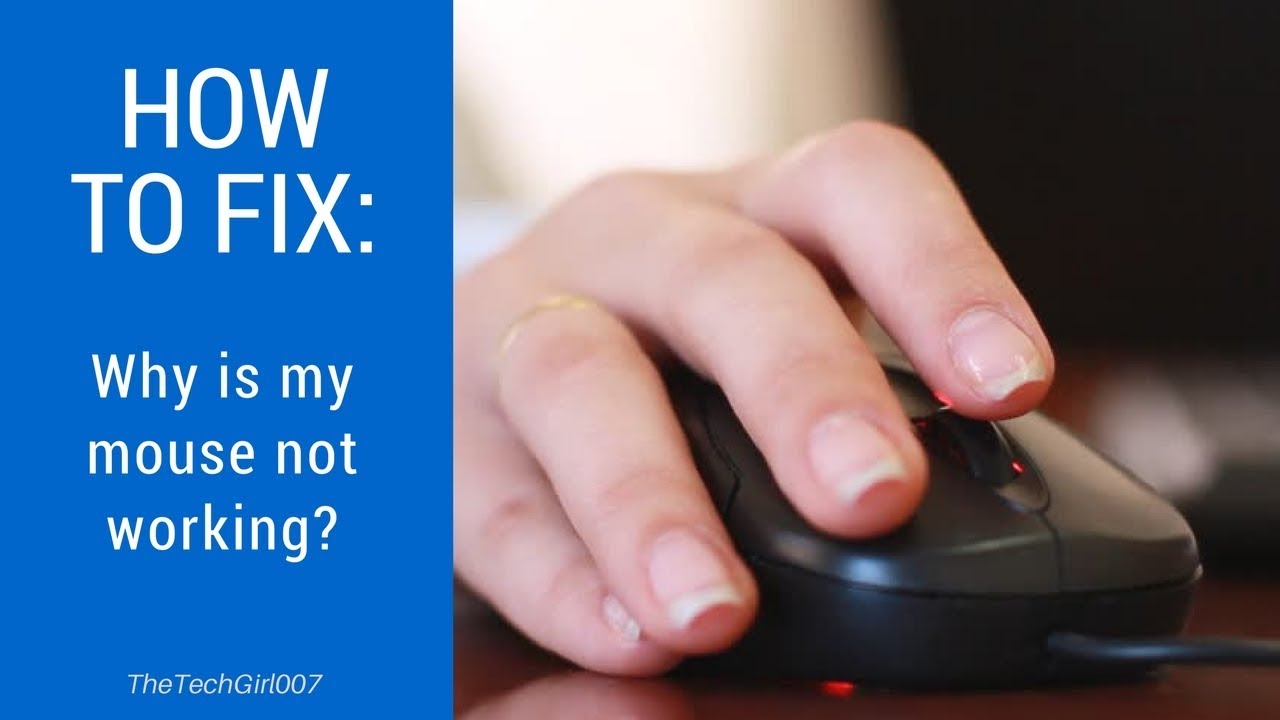Oh no, the dreaded frozen cursor! It's a moment of panic we've all experienced: you're in the middle of something important, and suddenly your wireless USB mouse refuses to cooperate. It's like a tiny digital rebellion on your desk. But don't despair, a non-responsive wireless mouse is a common problem with often simple solutions.
Before you toss your mouse across the room in frustration, let's explore why this happens and how to get your pointer gliding smoothly again. This frustrating scenario, where your wireless USB mouse has stopped working, can stem from a variety of issues, ranging from a simple dead battery to a more complex software conflict.
Wireless mice have become essential tools for navigating our digital world. Their freedom from cords offers a more comfortable and flexible computing experience. However, this convenience comes with its own set of potential hiccups. Understanding the underlying causes of a malfunctioning wireless mouse can empower you to quickly troubleshoot and resolve the issue.
A wireless USB mouse malfunction can disrupt your workflow and productivity. From simple web browsing to complex graphic design, a functioning mouse is crucial for most computer tasks. Therefore, knowing how to fix a wireless mouse that's stopped working is a valuable skill for any computer user.
This guide will walk you through a series of troubleshooting steps, starting with the simplest checks and progressing to more advanced solutions. We'll delve into the potential reasons behind a non-functional wireless mouse, providing practical advice and helpful tips to get you back on track.
The history of the wireless mouse is intertwined with the development of wireless technology itself. Early wireless mice often relied on infrared technology, requiring a direct line of sight between the mouse and the receiver. The advent of radio frequency (RF) technology and Bluetooth paved the way for the more reliable and convenient wireless mice we use today.
If your wireless mouse has stopped responding, the first thing to check is the power source. For battery-powered mice, try replacing the batteries with fresh ones. If you have a rechargeable mouse, make sure it is properly charged.
Another common culprit is the USB receiver. Try unplugging the receiver and plugging it back into a different USB port. If you have multiple USB devices plugged in, try disconnecting some to see if there's a conflict.
Checklist for a Non-Responsive Wireless Mouse:
1. Check Batteries/Charge
2. Check USB Receiver Connection
3. Restart Your Computer
4. Update or Reinstall Drivers
Advantages and Disadvantages of Wireless Mice
| Advantages | Disadvantages |
|---|---|
| Cord-free convenience | Potential for connection issues |
| Greater range of motion | Battery dependence |
| Portability | Can be more expensive |
Troubleshooting Steps:
1. Check the batteries.
2. Check the USB receiver connection.
3. Restart your computer.
4. Update or reinstall the mouse drivers.
FAQ:
Q: Why did my wireless mouse suddenly stop working?
A: Several reasons, including dead batteries, a loose USB receiver, driver issues, or interference from other devices.
Q: How do I fix a wireless mouse that's not responding?
A: Try the troubleshooting steps outlined above, starting with checking the batteries and receiver connection.
Q: My wireless mouse is lagging. What should I do?
A: Try moving the receiver closer to the mouse or changing the batteries.
Q: How do I connect my wireless mouse to my computer?
A: Usually, you just need to plug in the USB receiver. Some mice may require pairing through Bluetooth settings.
Q: Can I use my wireless mouse with a different receiver?
A: No, wireless mice are typically paired with a specific receiver.
Q: My wireless mouse cursor is freezing. What's wrong?
A: This could be due to low batteries, a faulty receiver, or driver issues.
Q: How do I update my wireless mouse drivers?
A: You can usually find updated drivers on the manufacturer's website.
Q: My wireless mouse is still not working. What now?
A: Consider contacting the manufacturer's support for further assistance.
Tips and Tricks:
Keep your mouse and receiver clean. Dust and debris can interfere with the connection.
Avoid using your mouse on reflective surfaces, which can cause tracking issues.
In conclusion, a non-functional wireless mouse can be a significant inconvenience. However, by understanding the potential causes and following the troubleshooting steps outlined in this guide, you can usually resolve the issue quickly. From checking the batteries and receiver connection to updating drivers, a little patience and some basic troubleshooting can get your pointer moving again. Remember, a functioning wireless mouse is essential for a smooth and productive computing experience. Don't let a frozen cursor hold you back – take action and reclaim control of your digital world. Regularly checking your mouse's battery life or charge, ensuring a clear line of sight between the mouse and receiver, and keeping your drivers updated can prevent future disruptions. If all else fails, consulting the manufacturer’s website or customer support can provide further assistance. By proactively addressing potential issues, you can ensure that your wireless mouse continues to be a valuable tool in your daily computing tasks. So, the next time your wireless mouse acts up, don't panic! With a little troubleshooting know-how, you'll be back in control in no time.
Unlocking the secrets of sports cars with wing emblems
Elevate your exterior the allure of brilliant white masonry paint
Rustic bathroom vanities find your dream sink vanity combo
How to Fix Logitech Wireless Mouse Not Working - Khao Tick On
Wireless mouse not working on Windows 10 5 Possible Ways To Fix It - Khao Tick On
USB wireless mouse stopped working - Khao Tick On
Why Is My Logitech Wireless Mouse Not Working Troubleshooting Tips - Khao Tick On
Buy LOGITECH WIRELESS USB MOUSE - Khao Tick On
Troubleshooting Guide Logitech Wireless Mouse Stopped Working - Khao Tick On
Troubleshooting a Wireless Mouse That - Khao Tick On
Dell wm311 driver download - Khao Tick On
Microsoft wireless mouse 3500 without usb - Khao Tick On
my wireless usb mouse stopped working - Khao Tick On
Why Is My Usb Mouse Not Working On My Laptop - Khao Tick On
my wireless usb mouse stopped working - Khao Tick On
Why Is The Scroll On My Mouse Not Working In Excel - Khao Tick On
How To Reconnect Your Wireless Logitech Mouse - Khao Tick On
How to fix Wireless Mouse not working Windows 10 - Khao Tick On